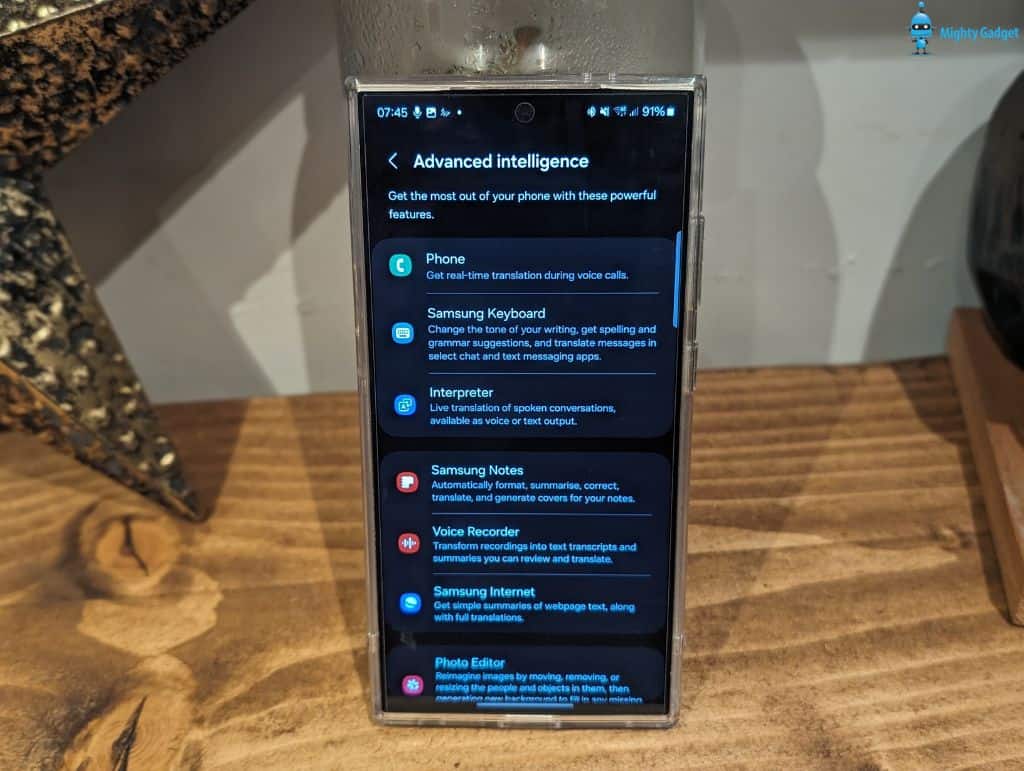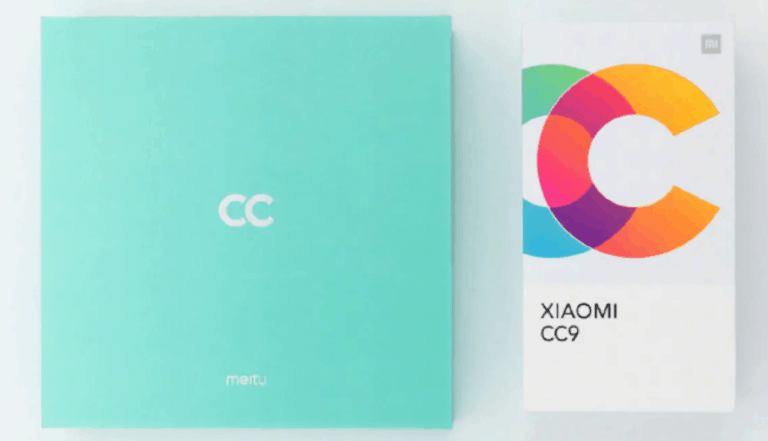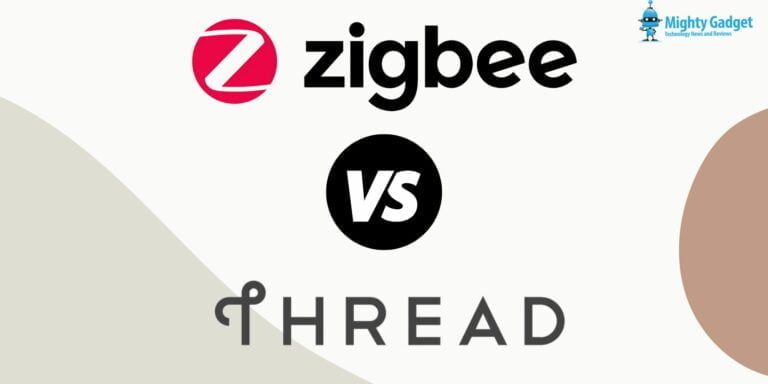Any links to online stores should be assumed to be affiliates. The company or PR agency provides all or most review samples. They have no control over my content, and I provide my honest opinion.
I previously wrote a guide on the new AI features of the Samsung Galaxy S24 series and the Snapdragon 8 Gen 3 Benchmarks on the S24 Ultra vs the SD8 Gen 2.
I have been using the Samsung Galaxy S24 Ultra for almost two weeks and this article is focussed on reviewing the AI features of the S24 Ultra.
Samsung is pushing the AI features as a big selling point of this phone; therefore, it deserves a dedicated post as part of my overall review, which will be live within the next few days.
Samsung Galaxy S24 Ultra AI Features Overview
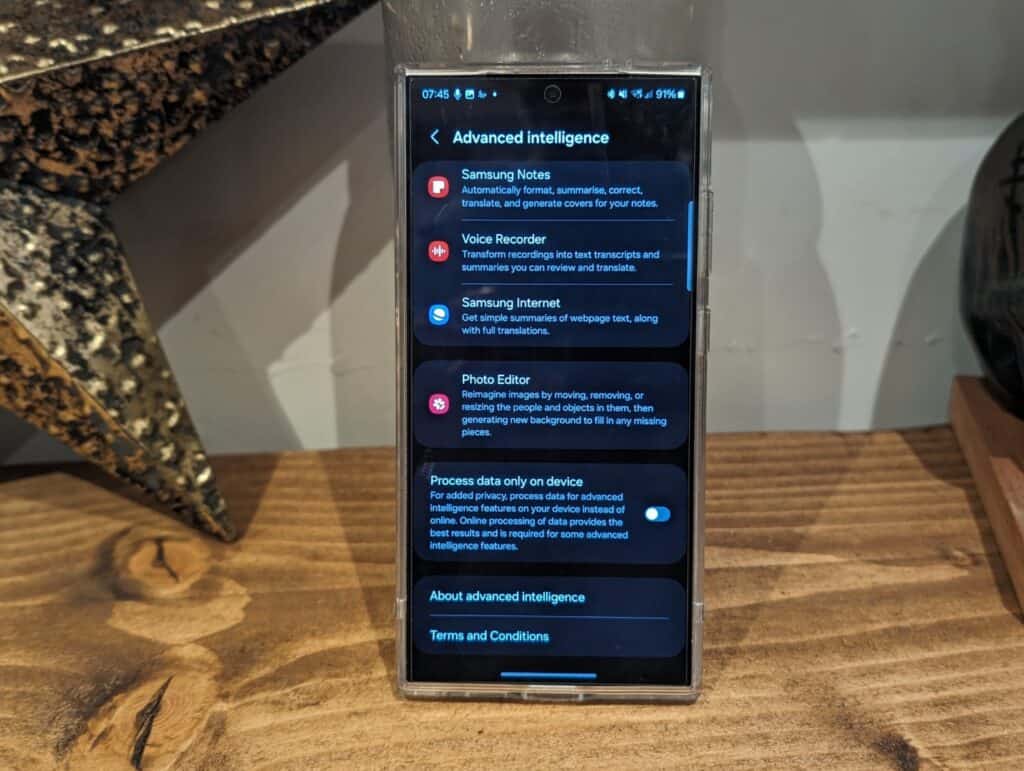
The S24 Ultra includes an impressive array of AI-powered features spanning the core apps and services:
- Live Translate – Translates phone calls in real-time to another language. Works for both incoming and outgoing calls.
- Chat Translation – Translates chats from the Samsung keyboard in various messaging apps.
- Style & Grammar Check – Checks spelling, grammar and style issues when typing and makes suggestions to improve clarity.
- Interpreter Mode – Translates conversations in-person between two languages in real-time.
- Auto Format – Identifies elements like dates, addresses, and more in Samsung Notes and automatically formats them.
- Summarise & Translate – Summarise notes and translate them to another language with one tap in Samsung Notes.
- Correct Spelling – Highlights spelling mistakes in Samsung Notes and suggests corrections.
- Transcript Assist – Converts voice recordings into an editable transcript using Samsung Voice Recorder.
- Samsung Voice Summarise – Creates a text summary of voice recordings using Samsung Voice Recorder.
- Web Page Summaries – Summarises web pages with one tap in Samsung Internet.
- Translate Web Pages – Translates entire web pages in Samsung Internet.
- Generative Photo Editing – Allows you to make edits and adjustments to photos using text prompts powered by AI.
- Generative Wallpapers – Downloads AI-generated artistic wallpapers tailored to your taste each day.
As you can see, Samsung has added AI throughout the interface to enhance productivity and streamline common tasks.
Will Samsung charge for AI Features?
There has been some confusion about Samsung charging for the AI features on the new S24 series.
Several sites have reported that the collection of features, called Galaxy AI, will become a paid service at the end of 2025.
This claim comes from Samsung Newsroom Australia, on the Enter the New Era of Mobile AI with Samsung Galaxy S24 Series article where they state:
“Galaxy AI features will be provided free of charge until the end of 2025 on supported Samsung Galaxy devices.”
This appendice note does not exist in the UK version of the article.
The official statement from Samsung is that:
“At this time, there are no plans to charge for these services.”
Another spokesperson stated that:
“We are committed to making Galaxy AI features available to as many of our users as possible. We will not be considering any changes to that direction before the end of 2025.”
To me, this looks like Samsung is being deliberately vague. You are guaranteed to have free AI until the end of 2025, but they may introduce a subscription fee after that.
I suspect they will decide based on market conditions if competing brands like Google are all offering AI tools for free, it wouldn’t be the best idea to roll out a subscription service.
What AI Features are Processed on the Device and Online?
Another key aspect is understanding what type of AI processing happens directly on the device versus in the cloud. Processing data on-device provides benefits like lower latency, better privacy and the ability to work offline.
Here’s a breakdown of how Samsung handles on-device vs cloud processing across some of the main AI features:
| Samsung Account | On-device processing | Online processing | |
| Live translate (Samsung Phone) | Yes | Yes | No |
| Chat translation (Samsung Keyboard) | Yes | Yes | No |
| Style and grammar (Samsung Keyboard) | Yes | Yes | Yes |
| Interpreter | Yes | Yes | No |
| Auto format (Samsung Notes) | Yes | No | Yes |
| Summarise (Samsung Notes) | Yes | No | Yes |
| Correct spelling (Samsung Notes) | Yes | No | Yes |
| Translate (Samsung Notes) | Yes | Yes | No |
| Transcript assist (Samsung Voice Recorder) | Yes | Yes | No |
| Summaries (Samsung Voice Recorder) | Yes | No | Yes |
| Summarise (Samsung Internet) | Yes | No | Yes |
| Translate (Samsung Internet) | Yes | Yes | No |
| Generative edit (Samsung Gallery) | Yes | No | Yes |
| Generative wallpaper | No | No | Yes |
| Photo ambient wallpaper | Yes | Yes | No |
As you can see, many of Samsung’s AI features involve at least some degree of cloud processing. However, having on-device support for the core AI engine via the Snapdragon 8 Gen 3 chip allows apps like the keyboard, recorder and gallery to work completely offline.
This is a smart hybrid approach that balances performance, privacy and reliability. But it does mean you need a Samsung account to access some of the cloud-enhanced services.
Process Data Only on Device
Within the Advanced Intelligence settings, there is a toggle to switch to processing data on the device only and is designed for added privacy.
It does warn you that the performance is better with online processing and that some features won’t be available. Looking at the above table, this would be summaries, generative wallpaper, generative edits and other features.
Another unknown, is if Samsung does roll out subscription-based AI, which features will it affect? You’d hope/assume that it is just services that require online processing.
Samsung Galaxy S24 Ultra AI Features Performance
Moving on to how good the AI features are.
Circle to Search
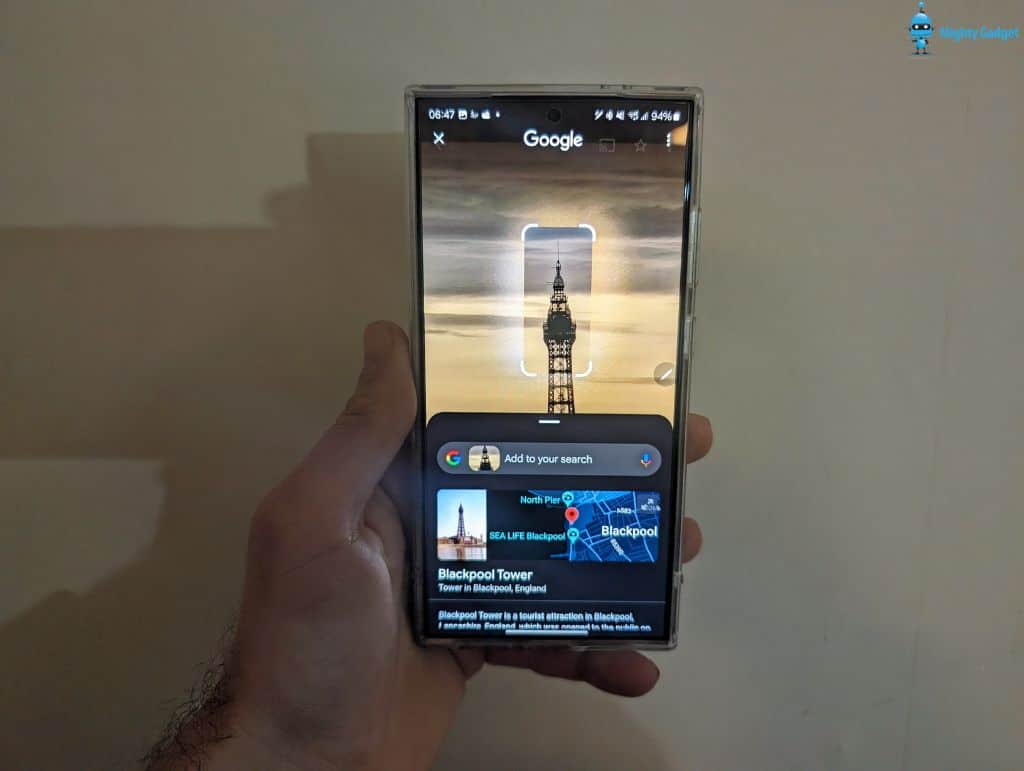
Circle to Search is actually a feature baked into Android itself rather than exclusive to Samsung. This lets you draw a circle around any element on the screen with the S Pen, then it will automatically search for related information.
For example, I circled an actress in a movie and it brought up her IMDb page and other details. When circling a product, it searches for places to buy it online. You can circle text to get definitions. And circling locations brings up maps plus Yelp listings.
The visual search is powered by AI in the cloud, but feels quick and responsive. This makes it easy to quickly learn more about whatever you come across on the web or in apps. It saves time compared to manually searching or switching between apps.
Circle to Search works consistently well across a wide range of content. It’s one of those AI features you’ll find yourself naturally using many times per day.
Generative Edit & AI Photo Tools

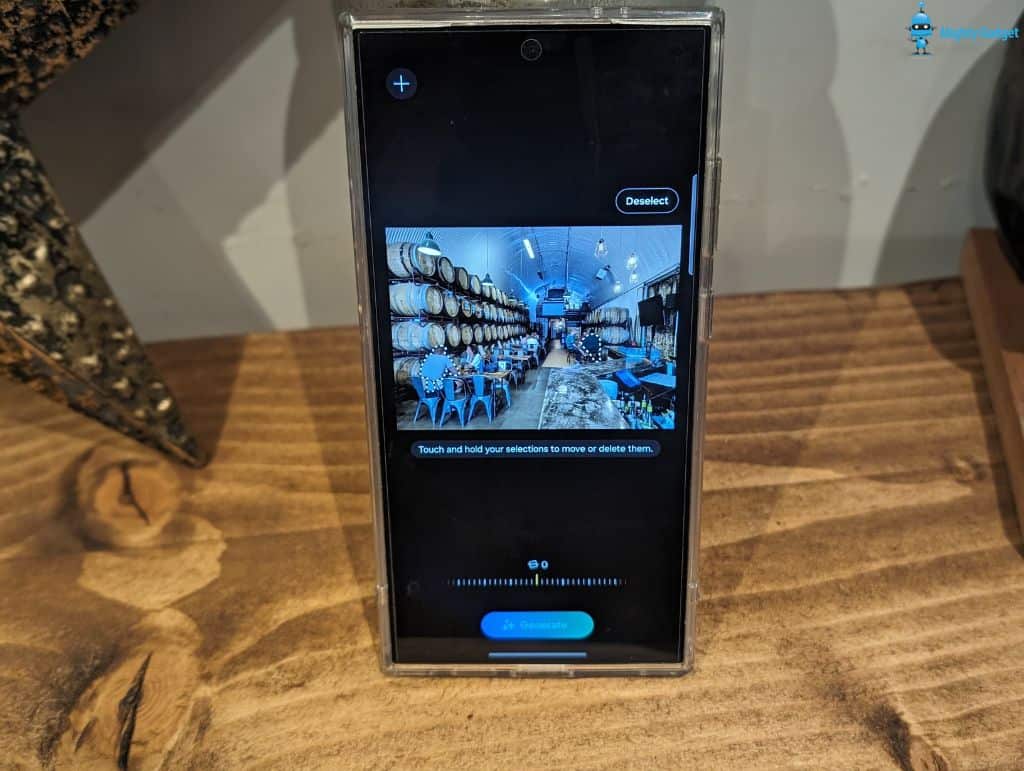
The Galaxy S24 Ultra introduces a new AI-powered photo editing feature called Generative Editing. It lets you make changes to photos by describing what you want with text prompts.
For example, you can add or remove elements from a scene, change colours, adjust lighting and more. Some examples of prompts you can use include:
- Make the sky more blue
- Remove people in the background
- Change her dress to red
- Make it look like sunset
- Add a rainbow over the mountains
I found the AI photo edits create noticeable improvements, though the quality depends on the complexity of the change and how well you describe it. In some cases, artefacts or distortions can occur. So, it takes some trial and error to get great results.
But overall, generative editing makes photo alterations much faster and easier than manually brushing in changes layer-by-layer. It saves tons of time and gives pretty realistic results.
While generative editing is a useful feature, I found it to be less effective than the Google Pixel 8 Pro. In particular, I found that removing people from an image could be quite hit or miss with the generated content.
Along similar lines, there’s a new daily Generative Wallpaper feature that automatically downloads fresh AI-generated artwork to your home and lock screens each day.
The wallpapers are created based on your colour and style preferences to match your personal taste. It’s a simple way to keep your wallpaper looking updated with unique designs powered by AI algorithms.
Chat Assist on Samsung Keyboard
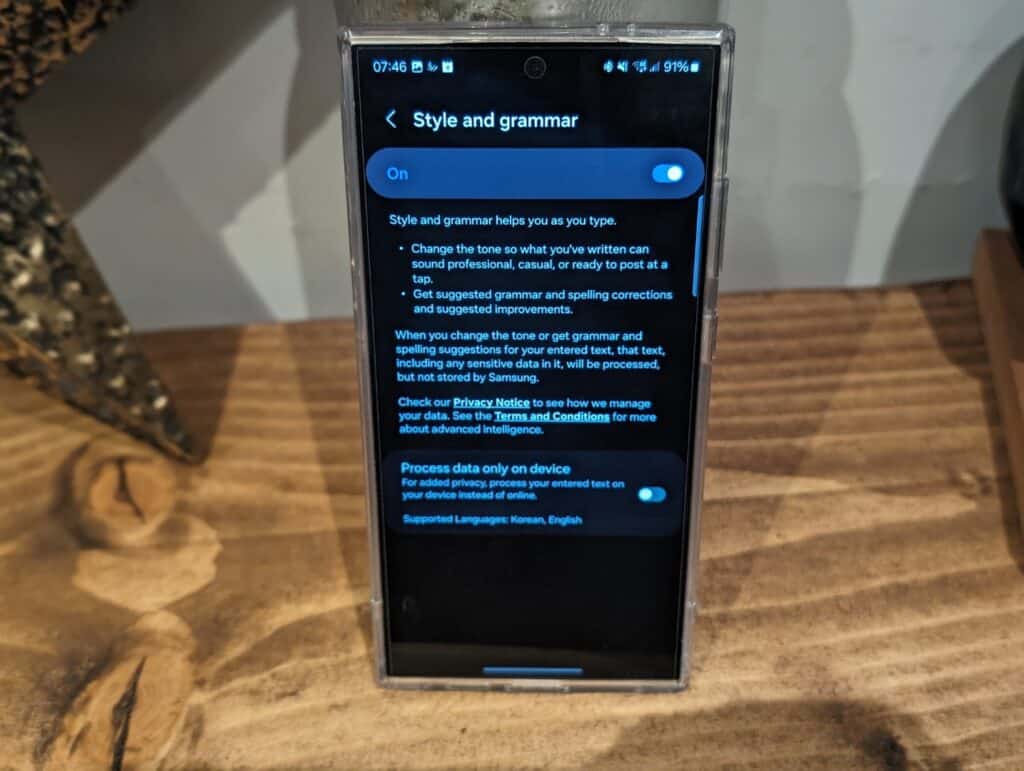
The Samsung keyboard now includes a Chat Assist feature that helps fix spelling and grammar issues in real-time as you type messages.
I found the grammar and style advice particularly useful for catching run-on sentences, passive voice, wordy phases and repetitive words. This helps my messages sound more clear and concise.
The keyboard also translates your outgoing messages into another language in apps like WhatsApp, Facebook Messenger and more. Just set your target language, and the translation happens instantly as you type with fairly reliable accuracy.
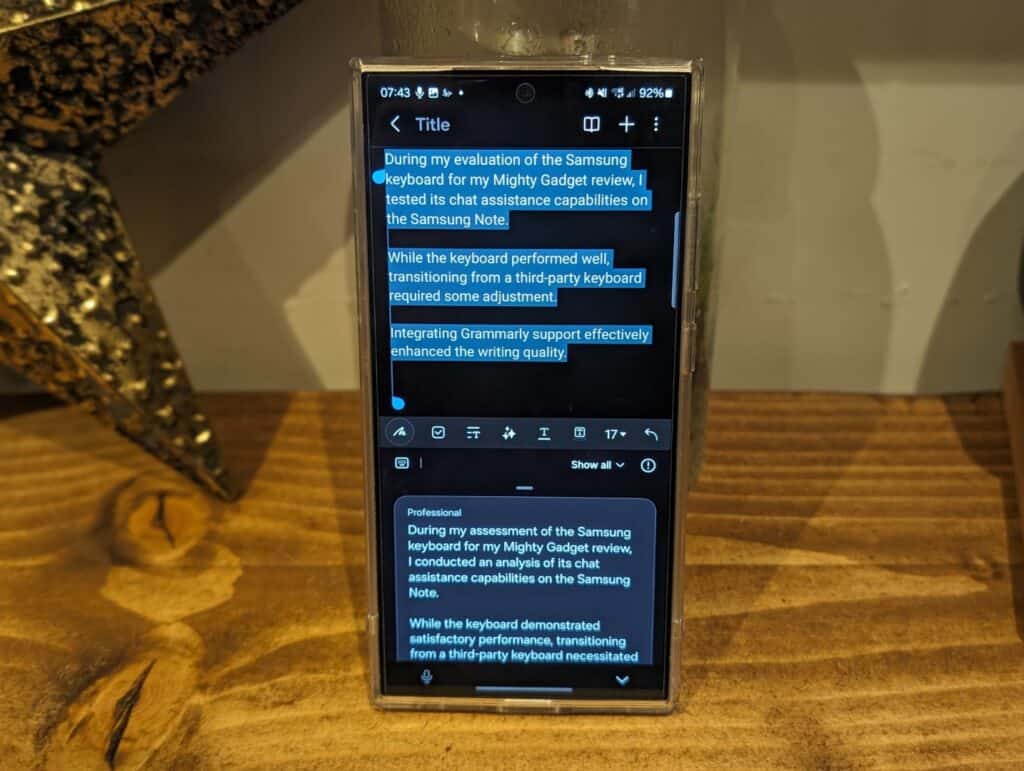
Within the keyboard settings, you can also enable support for Grammarly, which I found helps quite a lot with the quality of typing.
Having these AI writing aids built right into the keyboard streamlines text communication and makes it easy to prevent embarrassing typos. It’s a helpful evolution of the traditional spell check and autocorrect functions phones have offered for years.
My only minor issue with this is that I have used SwiftKey for several years, which has an extensive database of my usage, allowing it to predict things more accurately. SwiftKey does have Copilot, which can help with spelling, grammar, and rephrasing content, but I find it a bit more cumbersome to use.
However, with Grammarly enabled, I have committed to using the Samsung Keyboard full-time, and I think the AI features will be incredibly useful for replying to things like emails where I need to sound relatively professional rather than my typo-filled WhatsApp/Telegram messages.
Live Translate for Phone Calls
Live Translate for phone calls allows real-time translation between over 10 languages on both incoming and outgoing calls.
To use it, you first enable Live Translate in Settings and choose your target languages. Then during a call, you’ll see an option on the screen to translate to another language.
When you tap to enable translation, your speech is sent to the cloud, translated, and read back in the other language. The same thing happens in reverse for translating what the other person says back to you.
As I am a typical ignorant Brit, I only speak English, so my testing has been somewhat limited but basic tests showed it working reliably with fairly quick response times. The translations were mostly accurate, with only occasional minor mistakes that didn’t significantly alter the meaning.
It does sound like an amazing feature that can help translate and break down language barriers when communicating internationally. However, I can’t honestly state how effective it is in real life scenarios.
Note Assist on Samsung Notes
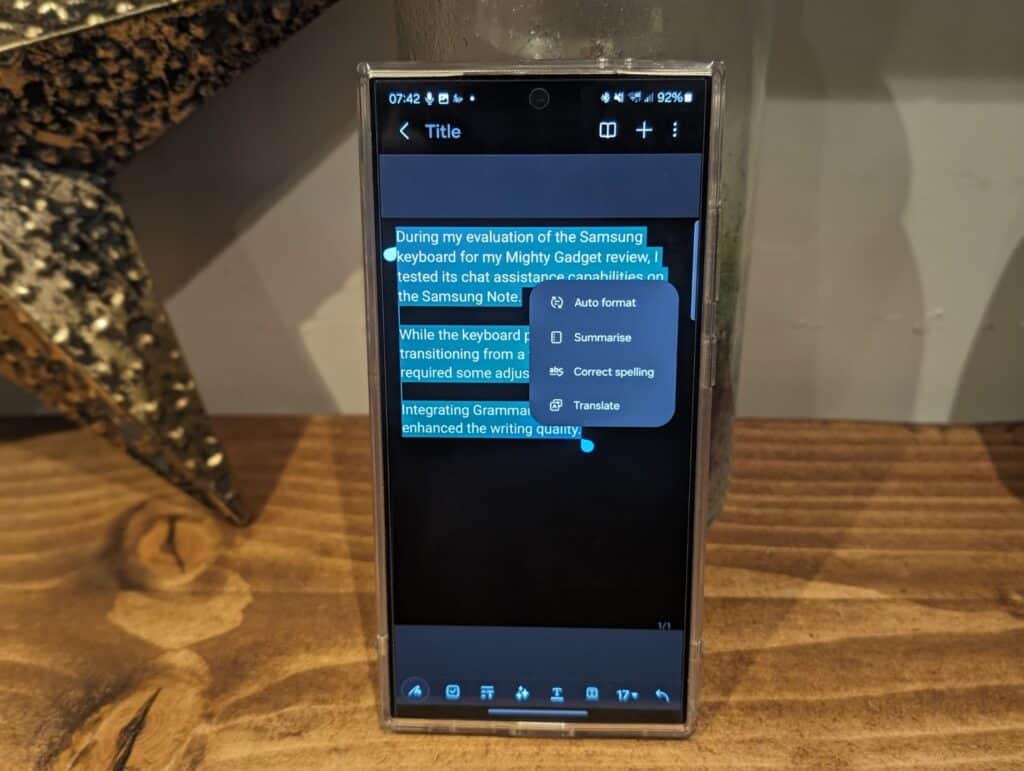
The Samsung Notes app includes some great AI features like Auto Format, Summarise, Translate and Correct Spelling.
Auto Format is particularly useful for cleaning up notes and adding structure. It identifies dates, addresses, product names and more. Then, it automatically formats them in standard ways that are easy to read.
The Summarise function creates a brief text synopsis of your notes by pulling out the key details. This is handy for condensing meeting minutes or other long pages of text into key takeaways.
Notes can also be translated into dozens of languages with one tap. And the spelling correction underlines errors and suggests fixes as you type. This helps ensure your notes remain clear and mistake-free.
Together, these AI tools boost productivity by saving time formatting details, translating text and checking spelling. They reduce tedious manual work so you can capture ideas faster.
Web page Summaries on Samsung Browser
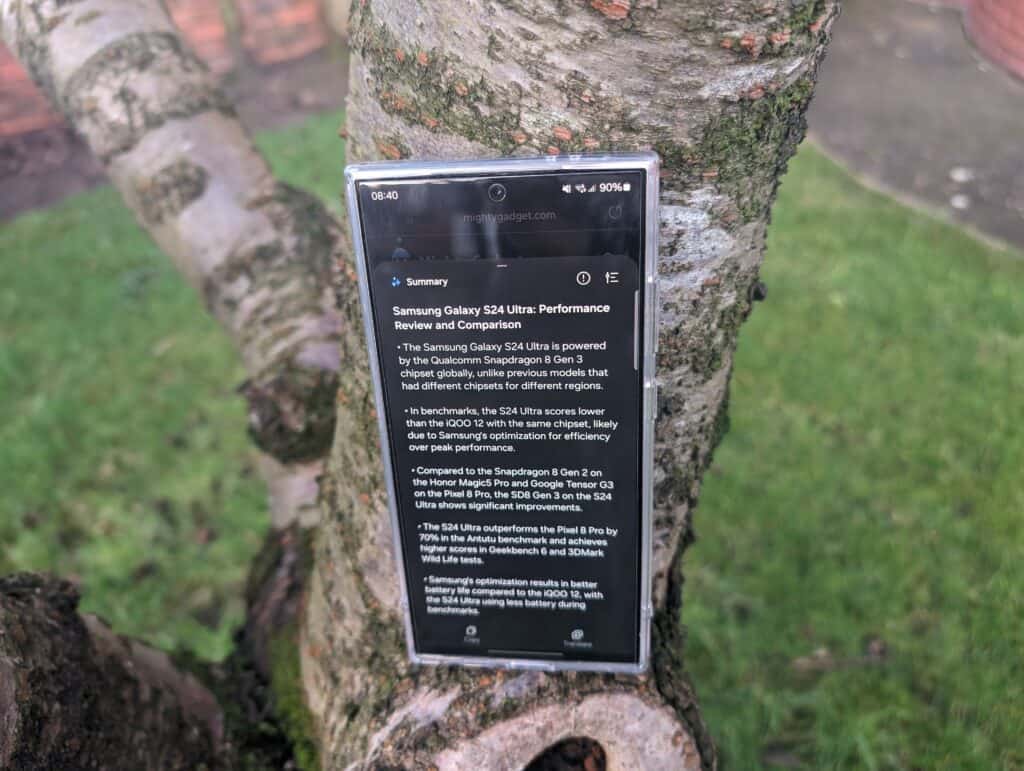
The Samsung Internet browser app uses AI to automatically create summaries of web pages with the tap of a button. This condenses long articles down to concise overviews pulling out just the most important details.
Page summaries provide a quick way to get the gist of a story and decide if you want to read the full text. I also found the condensed snippets helpful for easily referencing key points from an article later without having to rediscover the relevant sentences in a sea of text.
Summaries tend to capture the main topic, context, conclusions and some key facts or statistics. But they skip over supporting arguments, evidence and examples you’d find in the complete piece.
So the auto summaries are best used for quickly assessing relevance or grabbing a few discussion points. But serious reading still requires digesting entire articles in full.
While this may not be the typical usage for summaries, I found it handy to summarise my own content, which I can then post to third-party websites like Medium and Reddit.
Transcripts with Samsung’s Voice Recorder
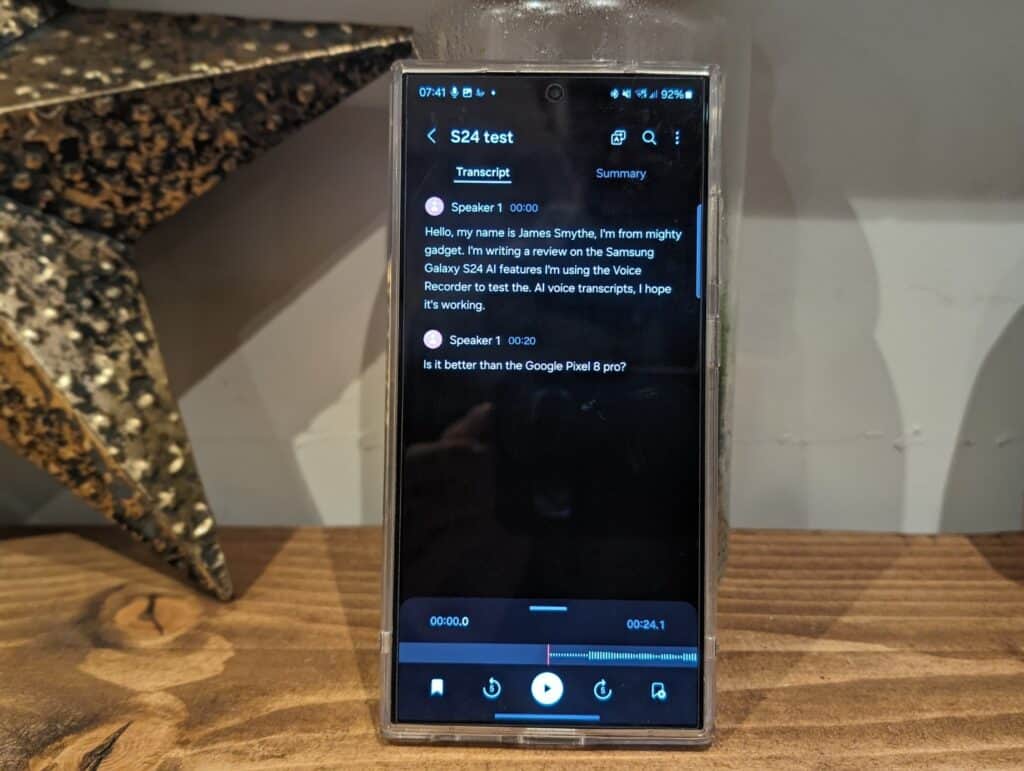
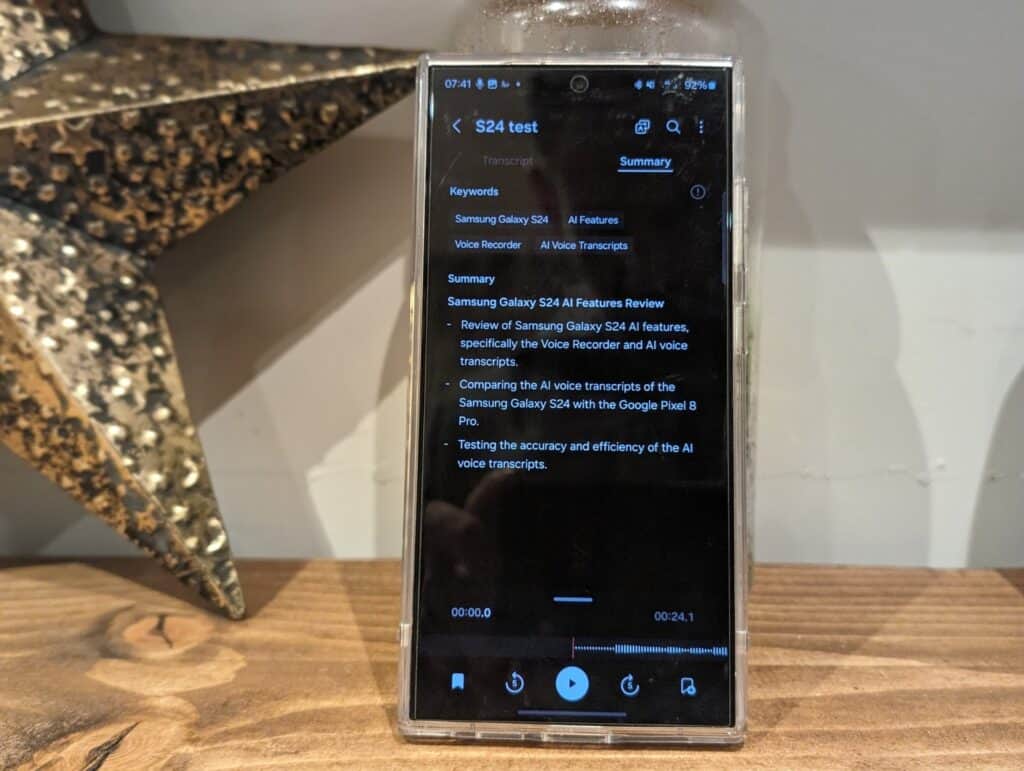
Samsung completely revamped the Voice Recorder app on the Galaxy S24 series with helpful AI capabilities.
Instead of just saving audio files, now the recorder can automatically transcribe recordings into text as you talk or import existing audio clips to transcribe.
Transcripts allow you to easily search recordings, copy text quotes, share written excerpts and more.
You can also tap the Summarise button to get a brief high-level overview, pulling out just the key details from a long recording. Summaries make it easy to quickly reference the main discussion points from meetings while skipping repetitive dialogue.
In my limited testing, I found the voice-to-text transcription worked extremely well, I have a northern accent and I don’t always enunciate very well. In some short recordings, I found that the transcripts were almost perfect.
However, I need to test this further. When I tried the same feature on the Pixel 8 Pro, I recorded a meeting, and the results were a bit inconsistent. It didn’t always recognise the correct speaker and the transcription had a lot of errors. It was good enough to understand what was going on, and I found it useful for refreshing my memory of what was said without having to listen to the recording, but it was nowhere near good enough for me to copy and paste into a transcribed document.
Overall
The Galaxy S24 Ultra has some fantastic AI features that will be genuinely useful for many owners.
All of the features work well, but you should consider how much difference they will make to your overall experience.
From my experience with the Pixel 8 Pro, it is easy to forget about a lot of these features. I think on the Pixel, the only things I have used beyond my initial review are image editing and voice transcription.
You should also factor in what features are unique to Samsung or available natively within Android, or possibly enabled via other apps. For example, third-party keyboards are integrating AI. At some point, I’d expect all third-party keyboards to have AI, so the Samsung keyboard features may seem less impressive.
Overall, though, I think the Samsung AI features seem more promising than what Google has introduced on the Pixel 8 series.
We are also in the early days of AI; I’d expect that many more features will be introduced over the next year or two, and the existing features will be significantly improved.
I am James, a UK-based tech enthusiast and the Editor and Owner of Mighty Gadget, which I’ve proudly run since 2007. Passionate about all things technology, my expertise spans from computers and networking to mobile, wearables, and smart home devices.
As a fitness fanatic who loves running and cycling, I also have a keen interest in fitness-related technology, and I take every opportunity to cover this niche on my blog. My diverse interests allow me to bring a unique perspective to tech blogging, merging lifestyle, fitness, and the latest tech trends.
In my academic pursuits, I earned a BSc in Information Systems Design from UCLAN, before advancing my learning with a Master’s Degree in Computing. This advanced study also included Cisco CCNA accreditation, further demonstrating my commitment to understanding and staying ahead of the technology curve.
I’m proud to share that Vuelio has consistently ranked Mighty Gadget as one of the top technology blogs in the UK. With my dedication to technology and drive to share my insights, I aim to continue providing my readers with engaging and informative content.