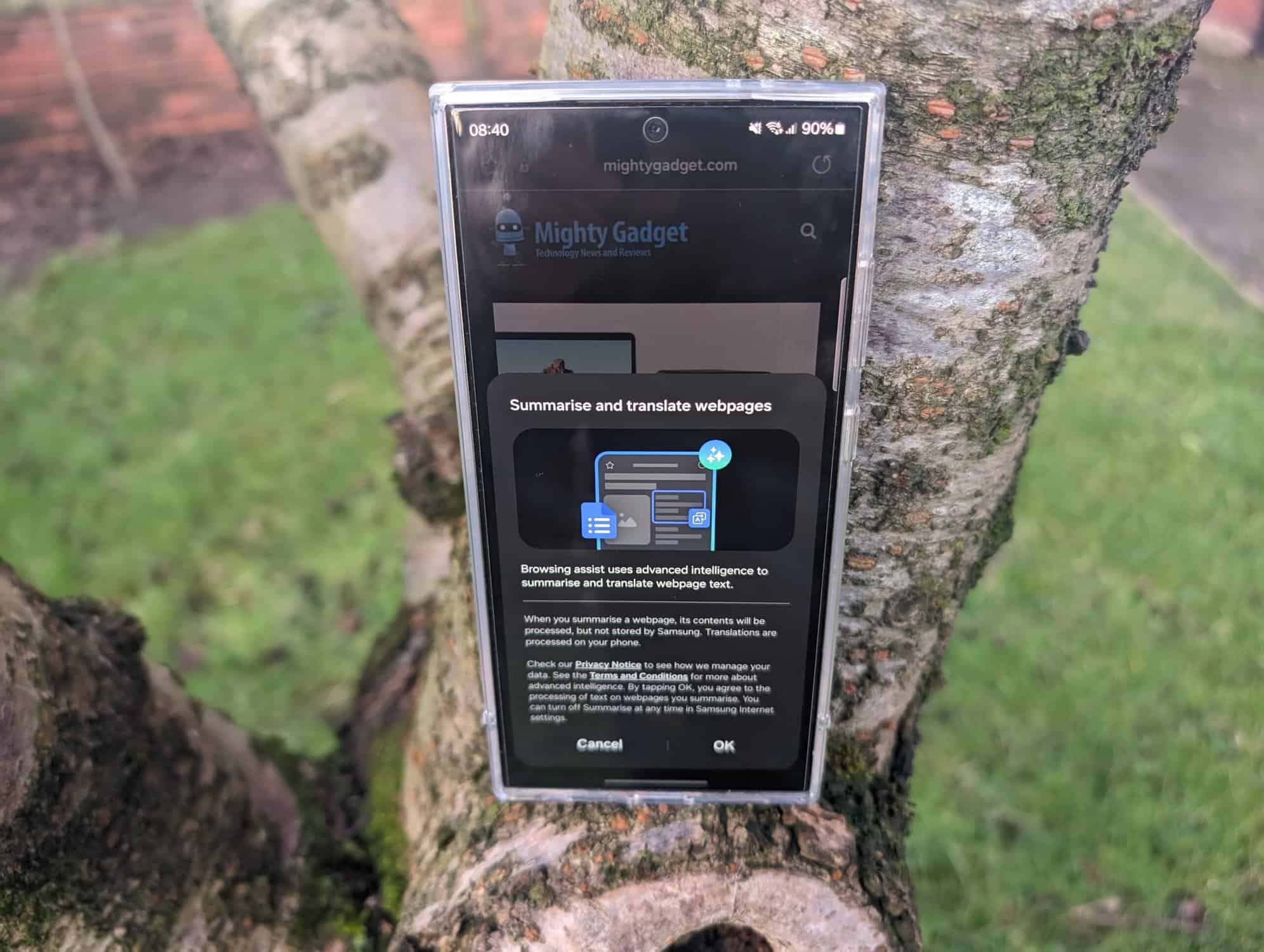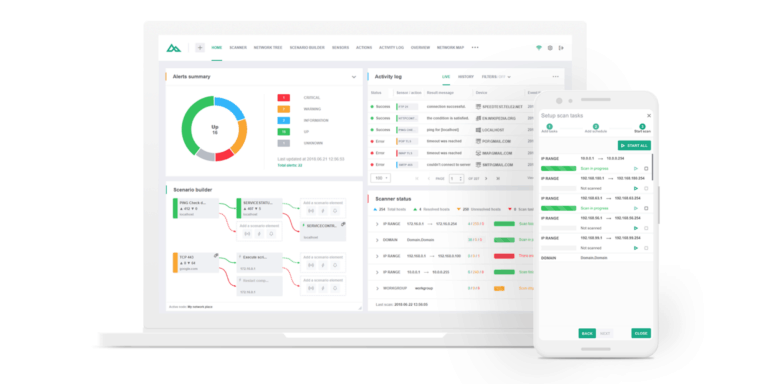Any links to online stores should be assumed to be affiliates. The company or PR agency provides all or most review samples. They have no control over my content, and I provide my honest opinion.
Samsung’s newest flagship S24 series comes packed with a plethora of AI-powered features that aim to make your life easier. From on-device processing to advanced online capabilities, these phones are brimming with smarts.
I recently upgraded from my Pixel 8 Pro to the Samsung Galaxy S24 Ultra and have been loving it so far. I have also spent some quality time testing out the various AI offerings. Overall, I’m mighty impressed with what Samsung has managed to pull off here. The AI features are thoughtful and well-executed for the most part.
In this guide, I’ll walk you through all the main Galaxy AI features on the S24 series and share my experiences using them. Whether you’re an S24 owner yourself or are just curious to learn more, read on to get the full low-down.
An Overview of AI Processing Methods
Before we dive in, it’s important to understand the two main methods Samsung uses to power AI features on the S24:
- On-device processing – This leverages the S24’s powerful hardware (mainly the Snapdragon 8 Gen 3 chip) to process data and run AI algorithms directly on the device. The benefit here is faster performance and better privacy since your data isn’t leaving your phone.
- Online processing – For more advanced AI capabilities, data gets sent to Samsung servers in the cloud for processing by larger machine learning models. This enables more complex features but gives up some privacy.
Samsung strikes a sensible balance by offering both on-device and online AI where appropriate. There’s also a system-level toggle to disable online processing entirely if you wish.
With that context set, let’s explore the key Galaxy AI features individually.
Live Translate for Seamless Conversations
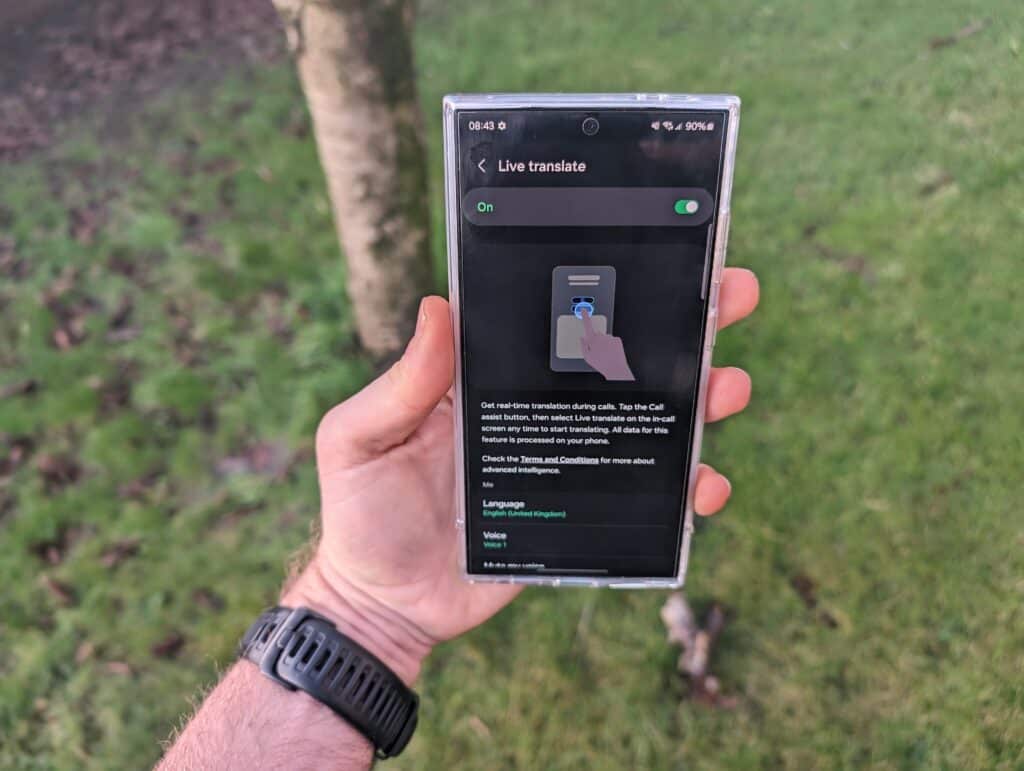
One of my favourite additions is Live Translate in the Samsung Phone app. This lets you have translated phone conversations in real-time, with voice-to-text transcription and text-to-speech conversion happening on-device.
Setup is easy – you simply select languages for yourself and the other caller. When enabled, the call gets prefaced with a short introduction that gets translated/spoken in their language.
After that, everything you say gets transcribed on-screen in your language and translated to speech in their language. It works shockingly well and could be a lifesaver when communicating with non-English contacts.
The translation quality impressed me too – conversations flowed naturally without any major hiccups. Having the transcript was also handy for discerning anything that got misinterpreted.
My only gripe is having to manually set languages every call – it’d be superb if the Phone app could auto-detect languages instead. But otherwise, Live Translate knocked it out of the park for me.
Keyboard-Based Translations
Besides calls, Samsung also bakes translation smarts into its default keyboard. The Chat Translation feature automatically translates your messages into another language in supported third-party messaging apps.
It worked flawlessly during my testing in apps like WhatsApp, Facebook Messenger etc. The translations were scarily accurate – I could carry out long chats without a hitch. If there was an occasional mistranslation, I could simply toggle it off briefly.
You can set a default target language or have the keyboard auto-detect the language. My only complaint here is that it doesn’t play well with third-party keyboards like Gboard or SwiftKey. But that’s an understandable limitation.
Additionally, Samsung’s keyboard has a Writing Style feature that can rephrase your chats into different tones before sending them. It was quite fascinating to see my texts converted into formal, casual, emoji-laden and gender-neutral variations at the tap of a button.
I foresee myself using this a fair bit for maintaining different language registers over chat. Kudos to Samsung for baking something unique and practical like this into their keyboard.
Beefed-Up Productivity with Samsung Notes
The Galaxy S24 series brings some major AI upgrades to the Samsung Notes app too. My favourite here is Auto Format – it can instantly transform your handwritten scrawls into formatted documents.
I just had to jot down bullet points and headers in my usual messy style. With one tap, Auto Format parsed my handwriting, broke it into logical sections, and neatly organised it by converting everything to typed text.
The Summarise feature also worked shockingly well. It could take long passages from my notes and crisp them up into concise summaries. Having shorter summaries is invaluable when revisiting old notes.
Smaller touches like Correct Spelling and Translate further enhanced the Notes experience. The former fixed all my typos and grammar goofs automatically. Meanwhile, the latter lets me translate entire notes into any language with full formatting intact.
Frankly, I could see myself ditching Google Docs and relying solely on Samsung Notes given how powerful it has become. Auto Format alone is an absolute game-changer for converting handwritten notes into proper documents.
Voice Recorder Transcriptions
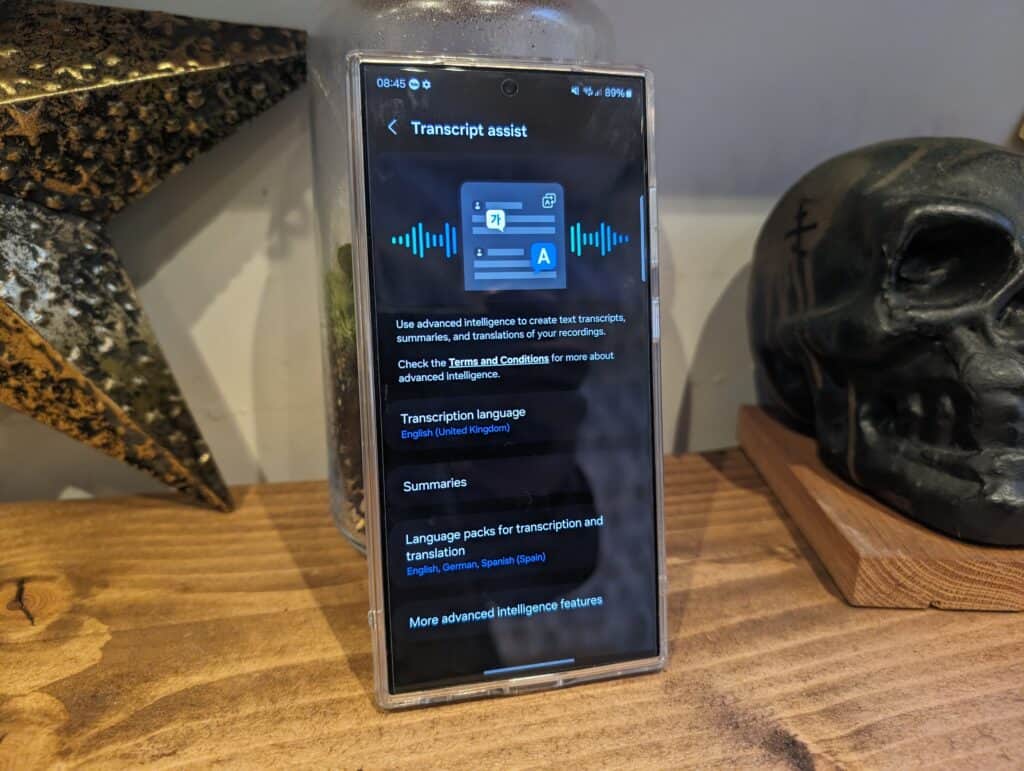
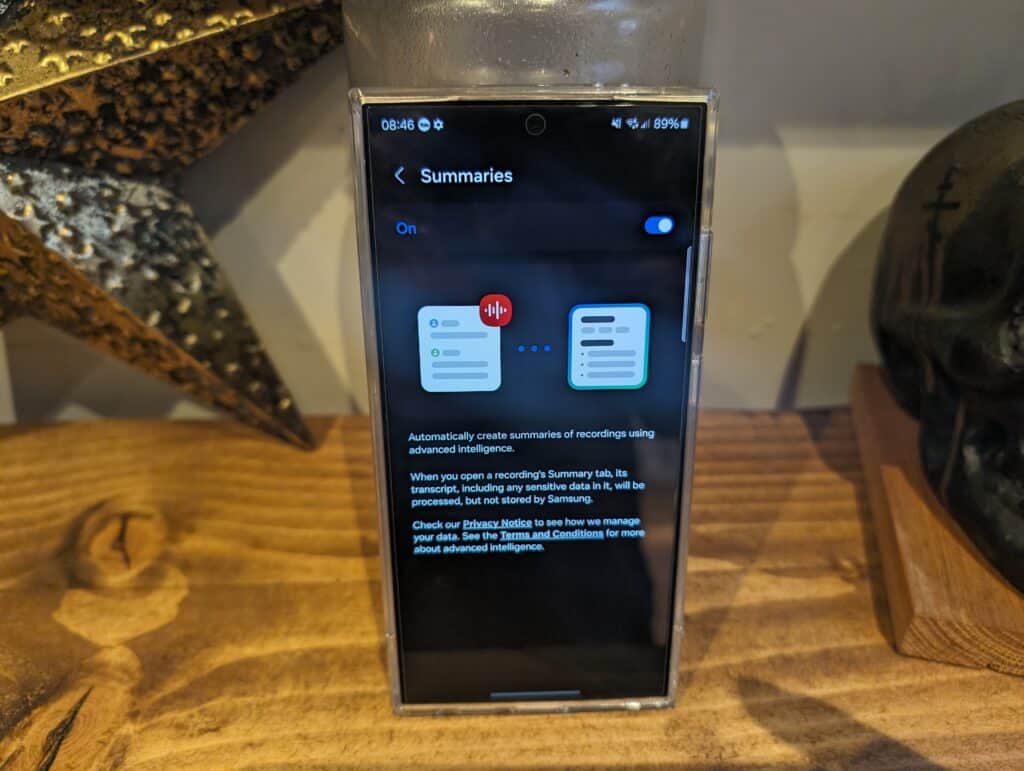
Besides notes, Samsung has also spruced up its Voice Recorder app with new AI capabilities. The Transcript Assist feature automatically transcribes recordings, while Summaries generates a concise overview.
Both worked flawlessly in my experience. Recordings up to 3 hours long were transcribed quickly and accurately. The summaries were great for skimming through long recordings too.
Having searchable transcripts and summaries makes it far easier to find relevant audio segments too. Kudos to Samsung for transforming Voice Recorder into a far more usable productivity tool.
Webpage Summaries Galore
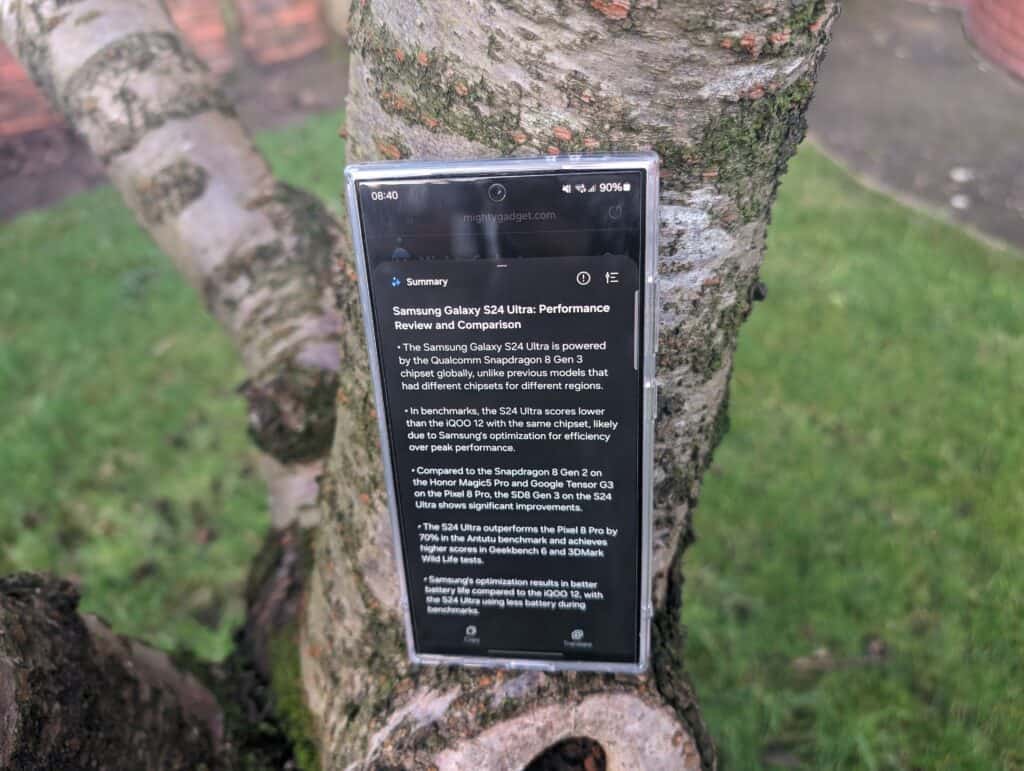
Samsung’s Internet browser also has AI smarts. Enabling the Summarise toggle will automatically create condensed summaries of webpages you visit.
I loved having shortened overviews of long articles and posts surface automatically as I browsed. It saved me endless reading time while still letting me grasp the core essence of pages.
The Translate function also worked reliably for translating webpages into other languages. Though Google Translate already exists, having it tightly integrated here makes the feature more discoverable.
Intelligent Photo Editing
Now let’s talk photos – the S24 lineup brings a brilliant new Generative Edit feature to the Gallery app, powered by Google’s Imagen AI.
This lets you make dramatic changes to photos by removing, shifting or resising objects within them. For instance, I could easily erase unwanted background elements or tweak the position of subjects without any photo editing skills.
The AI did an eerily convincing job of filling in any resulting gaps. In some cases, the changes were so seamless that you’d never guess the images were manipulated.
There’s still room for improvement though – you can only alter 5 objects per photo for now. And all exported edits have a faint watermark too, which hopefully gets removed down the line.
But quibbles aside, Generative Edit blew me away with what it enables. It puts previously pro-level photo editing tricks into the hands of anyone with an S24.
Overall
The Galaxy S24 series packs an extremely intelligent set of AI capabilities that should delight both power users and casual users alike.
Whether it’s seamless translation, automated productivity assistance or creative photo editing, these phones have your back. What impresses me most is how thoughtful and helpful most of the AI features feel instead of just flashy gimmicks.
Of course, there’s still room for improvement. Adding multi-language support for features like Live Translate could make them even more versatile. And refining Generative Edit with fewer limits and no watermarks can make it more powerful.
But overall, hats off to Samsung for creating what could be the smartest smartphone experience yet. The S24 series looks like another winner thanks to its stellar AI offerings. I can easily see myself getting addicted to several of these features in daily use.
I am James, a UK-based tech enthusiast and the Editor and Owner of Mighty Gadget, which I’ve proudly run since 2007. Passionate about all things technology, my expertise spans from computers and networking to mobile, wearables, and smart home devices.
As a fitness fanatic who loves running and cycling, I also have a keen interest in fitness-related technology, and I take every opportunity to cover this niche on my blog. My diverse interests allow me to bring a unique perspective to tech blogging, merging lifestyle, fitness, and the latest tech trends.
In my academic pursuits, I earned a BSc in Information Systems Design from UCLAN, before advancing my learning with a Master’s Degree in Computing. This advanced study also included Cisco CCNA accreditation, further demonstrating my commitment to understanding and staying ahead of the technology curve.
I’m proud to share that Vuelio has consistently ranked Mighty Gadget as one of the top technology blogs in the UK. With my dedication to technology and drive to share my insights, I aim to continue providing my readers with engaging and informative content.