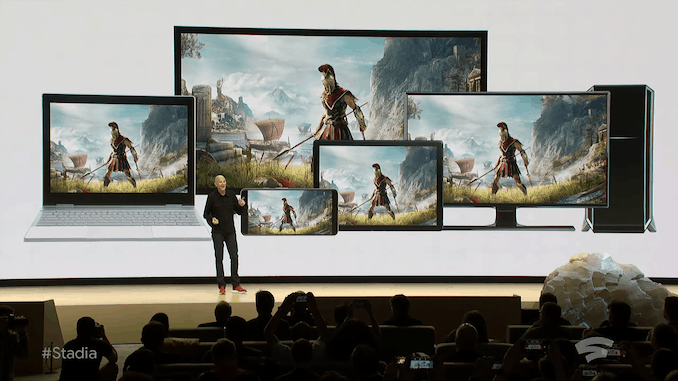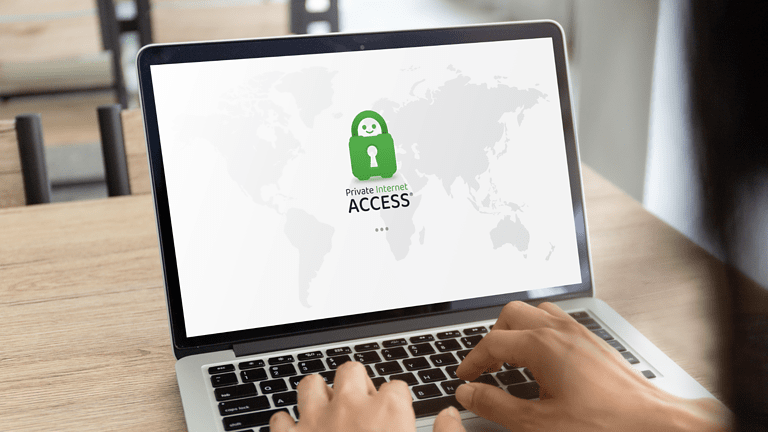Any links to online stores should be assumed to be affiliates. The company or PR agency provides all or most review samples. They have no control over my content, and I provide my honest opinion.
Flip-clock screensavers are a great way to add some retro style to your Mac’s display. Here is a guide to help you choose the best flip-clock screensaver for your Mac.
5 Best Flip Clock Apps
- Fliqlo – Fliqlo is a popular and highly rated flip-clock screensaver for Mac. It is free to download and install, and it features a clean and minimalistic design. The screensaver also includes an option to dim the display at night, making it perfect for use as a bedside clock.
- FlipClock – FlipClock is another highly-rated flip-clock screensaver that is available for Mac. It features multiple clock designs, including a classic flip-clock design, and it has a customisable background colour and font options. This screensaver is available for purchase on the Mac App Store.
- Flix – A modern take on the retro flip clock design that has 9 colour themes – including ivory, matcha, cream, peach, and more! Flix offers a smooth flip clock animation that adds dynamism to your setup without being distracting, as well as customized clock options – whether you want 12-hour, 12-hour with AM and PM, or 24-hour clocks. Only the black theme is free to use.
- FlipClock Classic – FlipClock Classic is a premium flip-clock screensaver that is available on the Mac App Store. It features a classic flip-clock design with customisable background colours and font options. It also includes an option to display the date and a 24-hour time format.
- Flip Clock – Flip Clock is a basic flip-clock screensaver that is available for free on the Mac App Store. It features a classic flip-clock design with a customisable background colour and font options. It does not include any additional features or options.
Recommendation

When choosing a flip-clock screensaver for your Mac, consider the design, features, and price of each option.
Ultimately, the best flip-clock screensaver for you will depend on your personal preferences and needs.
However, if you want a quick recommendation, the one from Fliqlo seems to be the most highly regarded.
Fliqlo Features
- Enlarge/reduce to any size
- Switch between 12/24-hour clock
- Switch between landscape/portrait screen orientation
- Brightness/dimness control inside the screensaver
- Option to show/hide split-flap surface
- Option to show the clock on a single primary display / multiple displays
Works with:
- MacOS
- Windows
- iOS -iPhone & iPad
A quick guide to setting up Fliqlo on the Mac
- Download the installer app from Fliqlo website. It is free to use and works on macOS 10.12 or later.
- Run the installer
- Either double click the Fiqlo/saver file or drag/drop it to the Library > Screen Saver folder.
- Configure the Screensaver
Once installed, click on System Preferences > Desktop & Screen Saver. You’ll probably find Fliqlo near the bottom of your current screensaver list. Click on this and then use the “Screen Saver Options…” button on the right to set it up.
Originally posted on mightygadget.com – Follow on Twitter – Instagram – Facebook – Mighty Gadget Latest Reviews
Christopher Carter, a committed contributor to Mighty Gadget, balances his full-time job as a Royal Mail postman with his enduring passion for gaming. With a particular penchant for PC, SteamDeck, and PS5 platforms, Chris provides a unique perspective on the latest gaming trends and hardware. His close friendship with our chief editor, spanning two decades, has fostered a rich collaborative environment where his gaming insights are highly valued.
When he’s not immersed in the digital realms or diligently delivering mail, Chris is cheering for Manchester City, showcasing his unwavering support come rain or shine. Besides football, his world revolves around his young son and two lively beagles, who provide a joyful respite from his daily pursuits.
Chris’s contributions to Mighty Gadget are crafted during his spare hours, where he meticulously delves into the gaming world, translating his experiences into engaging reviews for our readers. His authentic take on the latest gaming endeavours makes him a trusted voice within the Mighty Gadget community. Through his writings, Chris offers a genuine glimpse into the gamer’s world, making him an integral part of our team.