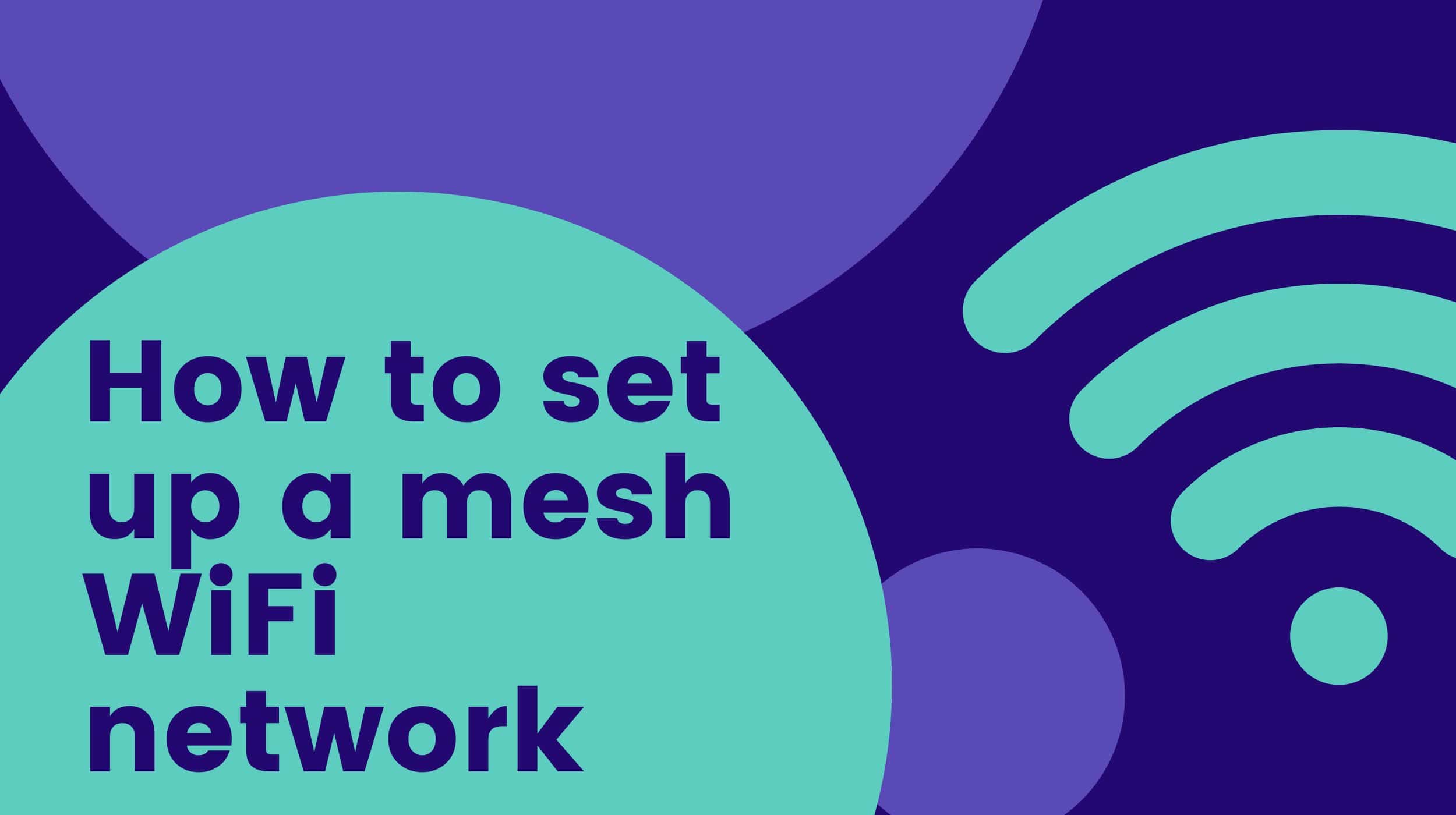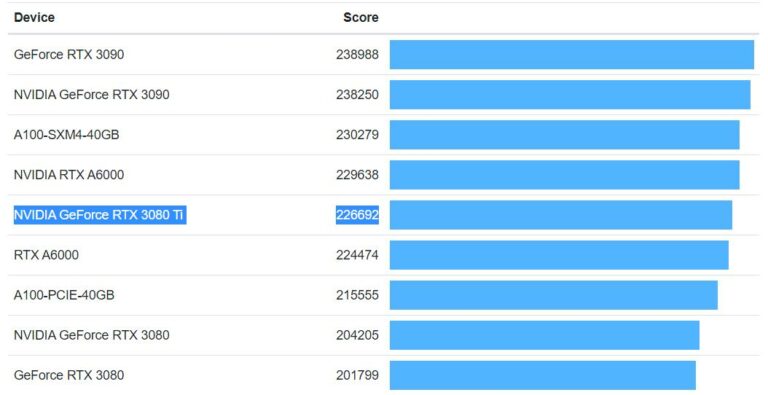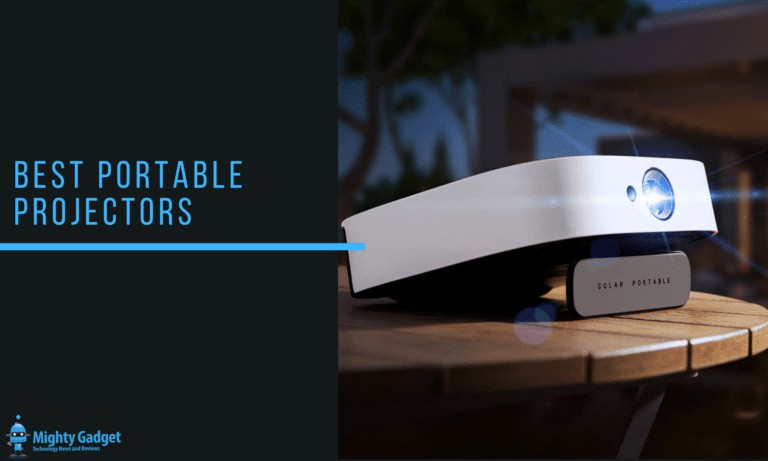Any links to online stores should be assumed to be affiliates. The company or PR agency provides all or most review samples. They have no control over my content, and I provide my honest opinion.
Mesh WiFi systems are the best overall WiFi solutions for most homes that are moderately sized. They will help eliminate poor WiFi throughout the home, and they are relatively easy to set up thanks to the wireless connection between each mesh node (vs wired connections).
How does mesh WiFi work?
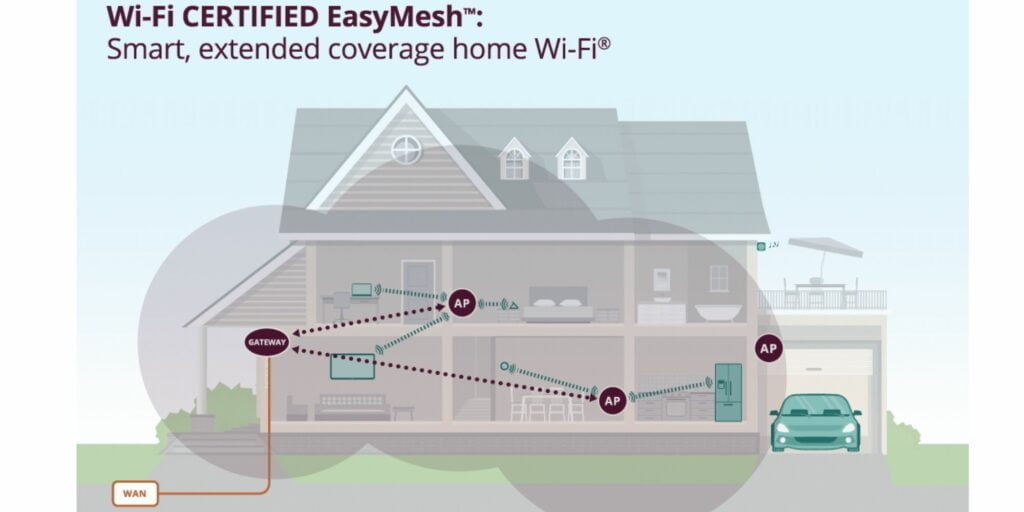
Mesh WiFi systems work by creating a network of multiple WiFi access points, or “nodes,” that are placed throughout your home or office. These nodes communicate with each other to create a single, seamless WiFi network that covers a larger area than a traditional single router setup.
When you connect a device to a mesh WiFi network, it will automatically connect to the closest node, which will then pass the connection along to the next closest node, and so on, until the device is connected to the Internet through the main router. If a device moves to a different part of the building, it will automatically switch to the node with the strongest signal, ensuring that the connection remains stable and fast.
In a mesh WiFi network, each node is connected to the main router through a wired or wireless backhaul. This means that the nodes communicate with each other using their own dedicated connection, which allows them to bypass the usual WiFi network congestion and deliver faster and more reliable internet speeds.
Because of this decentralized network structure, mesh WiFi systems are known for their ability to provide strong and consistent WiFi coverage throughout large homes or buildings, even in areas that are traditionally difficult to reach, such as basements or garages.
What is the difference between dual-band and tri-band mesh systems?
Mesh WiFi systems are typically sold in either tri-band or dual-band systems. The dual-band mesh WiFi systems are more affordable, and they will share one of the bands (normally 5GHz) with the client (you) and a wireless connection that goes back to the router. This shared band causes signal loss which will typically result in 50% less speed.
| Preview | Product | Rating | Price | |
|---|---|---|---|---|

| Mercusys AX3000 Whole Home Mesh Wi-Fi 6 System, Coverage up... |
£159.99 | Buy on Amazon |
Depending on your requirements and Internet speed, a dual-band system should be able to provide the same speeds that come in for your Internet (250Mbps is easily achievable).
| Preview | Product | Rating | Price | |
|---|---|---|---|---|

| NETGEAR Orbi Mesh WiFI System (RBK762S) |WiFi 6 Router with... |
£385.19 | Buy on Amazon |
A tri-band mesh Wifi system has a 3rd 5GHz radio that is used specifically for the connection between the mesh node and the mesh router. This means there will be no signal loss and much faster speeds. Over 400Mbps should easily be achievable from a WiFi tri-band mesh system node and higher with WiFi 6.
How to set up a mesh WiFi network?

Setting up a mesh system will be unique to each brand, but they are all roughly the same process.
To set up a mesh WiFi network, you will need a mesh WiFi router and at least one additional mesh WiFi point. They are normally sold in packs, either a 2 pack with one router and one node, or 3-pack with two nodes.
Here are the basic steps to set up your mesh network:
- Connect the main mesh router to your modem using the WAN port. This is normally a different colour from the other Ethernet ports. Then power it on.
- You may also want to switch your Internet router into modem mode, this will avoid creating two internal networks, called double NAT. This is not always possible, you can do it with Virgin but you will need to Google other ISPs.
- For ISP routers that can’t be switched to modem mode, you are best to switch off its WiFi. Again, you will need to Google how to do this for the specific ISP router.
- I’d recommend plugging in and powering up any satellites in the same room you are setting up the router, then relocating them after. This way, you can make sure they are all working without worrying about if they are out of range. Alternatively, you can place them where you want them and power them up.
- For the location, you want to place the node in a sensible place that’s close enough to get a signal with the mesh router but also close enough to the area you want to extend the WiFi too.
- For very big homes, the nodes can normally connect in a daisy chain pattern, allowing you to extend the distance significantly. You should check that the system is compatible with this first. This method will incur a greater signal loss, so you’d be best with a tri-band system for these scenarios.
- Then to set the system up, you should follow the manufacturer’s instructions to set up the main router using a computer or mobile device. This will typically involve connecting to the router’s network and accessing a web-based setup page. All mesh systems nowadays use an app and this will be the easiest method for your average users.
- Once the main router is set up, add additional mesh points to your network. This can typically be done by pressing a button on the mesh point and then connecting to the mesh point’s network. If you bought the system as a pack, then you rarely need to pair anything up, the nodes should be auto-paired. It can sometimes take a while for the connection to establish, so you may have to be patient for a few minutes.
- Once all of your mesh points are set up and connected, you should be able to move throughout your home or office and maintain a strong WiFi signal.
- Within the app or web settings, you can possibly tweak some of the settings for improved performance. A common feature that is not enabled by default is fast roaming. This will help your device jump between nodes and router for a more seamless connection as you wander around the home
- To improve performance, the app should show you the connection strength between the nodes. This should allow you to work out the best placement for each note. You could then use an Internet speed test website such as speedtest.net to test the speed of each mesh node.
I am James, a UK-based tech enthusiast and the Editor and Owner of Mighty Gadget, which I’ve proudly run since 2007. Passionate about all things technology, my expertise spans from computers and networking to mobile, wearables, and smart home devices.
As a fitness fanatic who loves running and cycling, I also have a keen interest in fitness-related technology, and I take every opportunity to cover this niche on my blog. My diverse interests allow me to bring a unique perspective to tech blogging, merging lifestyle, fitness, and the latest tech trends.
In my academic pursuits, I earned a BSc in Information Systems Design from UCLAN, before advancing my learning with a Master’s Degree in Computing. This advanced study also included Cisco CCNA accreditation, further demonstrating my commitment to understanding and staying ahead of the technology curve.
I’m proud to share that Vuelio has consistently ranked Mighty Gadget as one of the top technology blogs in the UK. With my dedication to technology and drive to share my insights, I aim to continue providing my readers with engaging and informative content.
Last update on 2024-04-25 / Affiliate links / Images from Amazon Product Advertising API