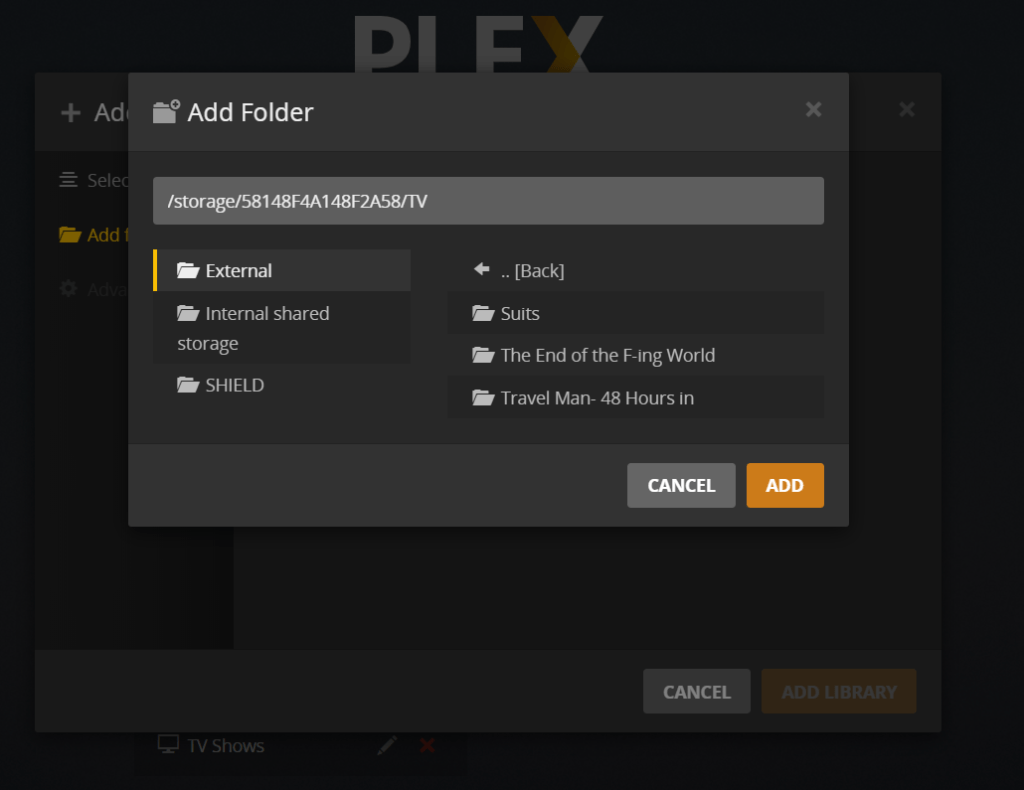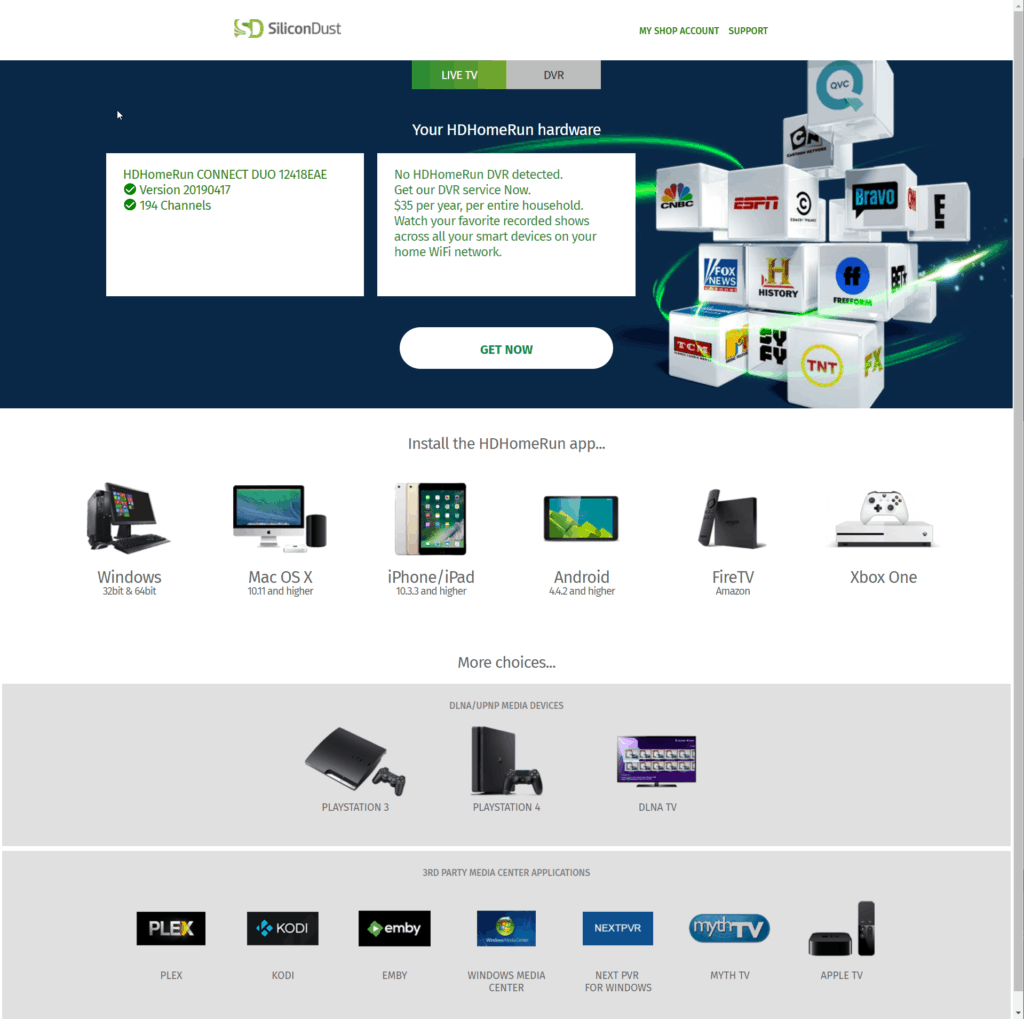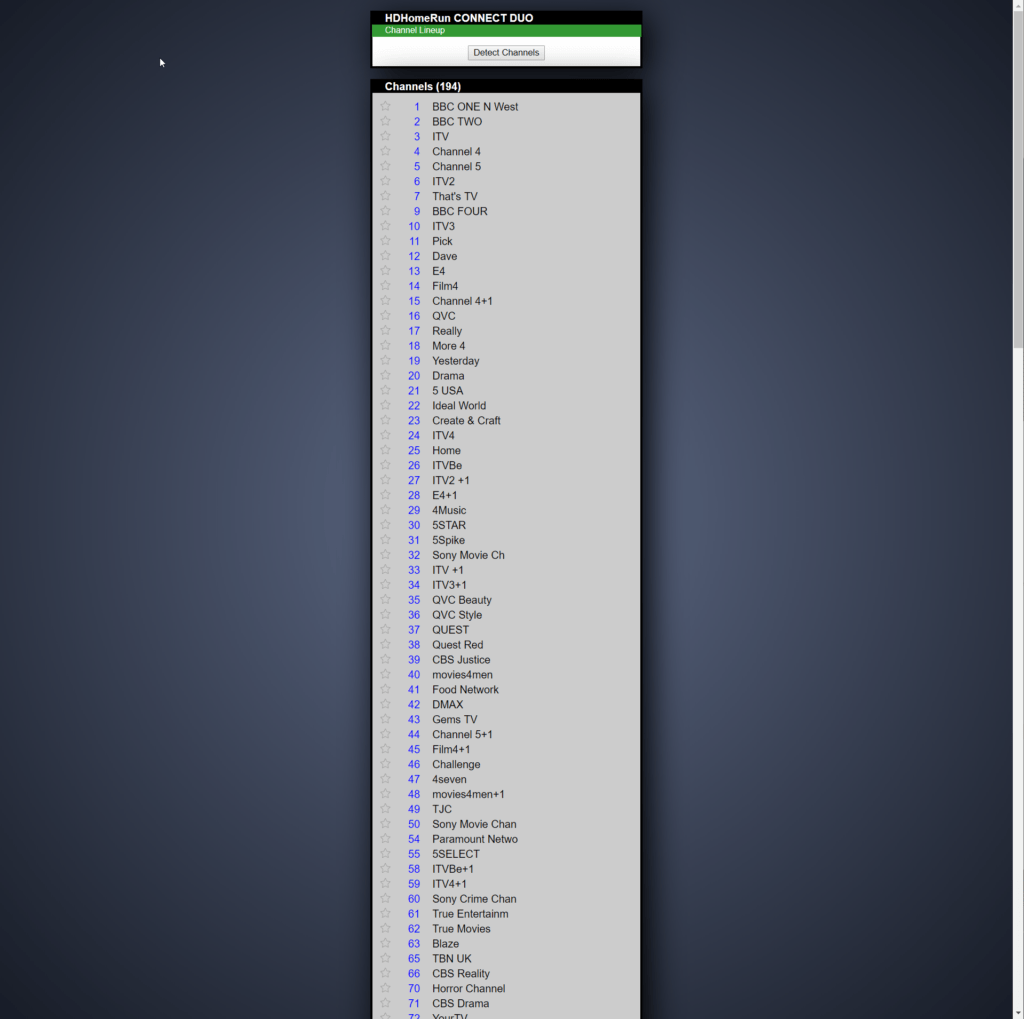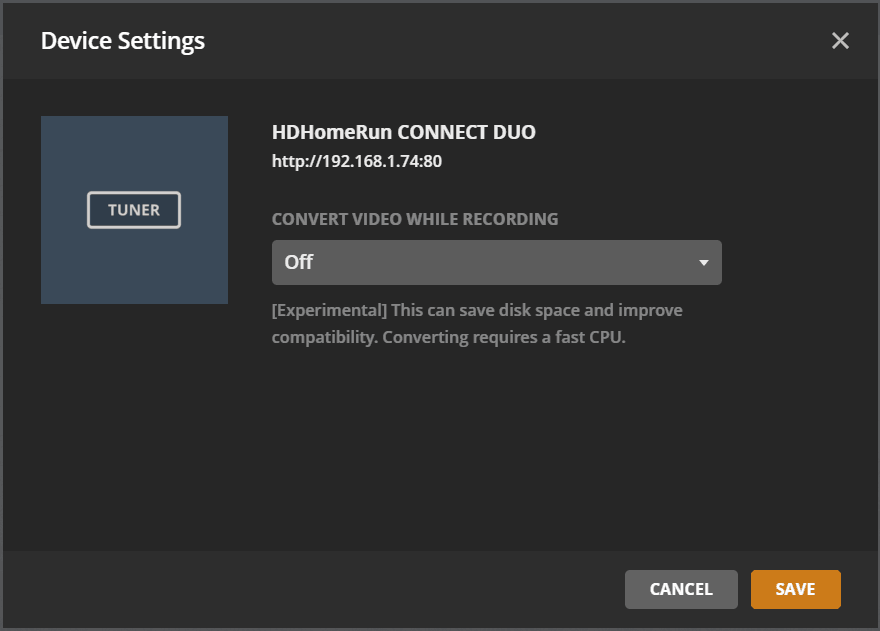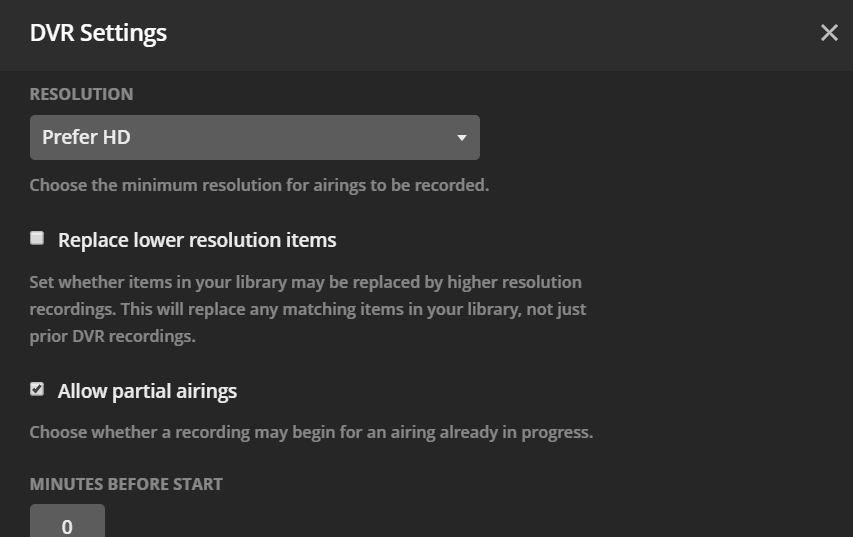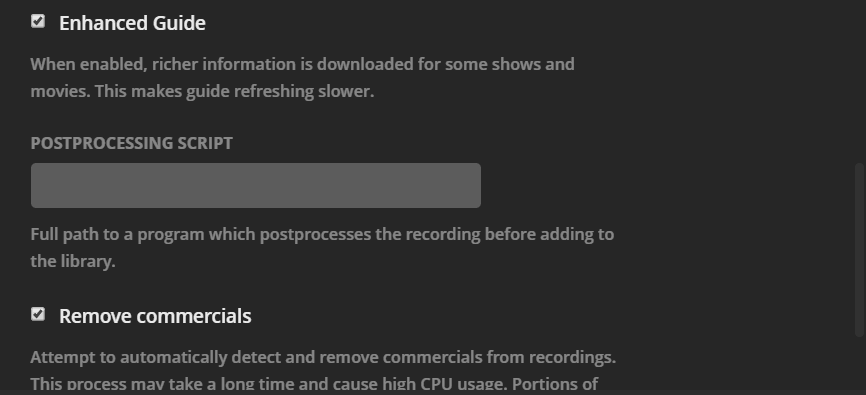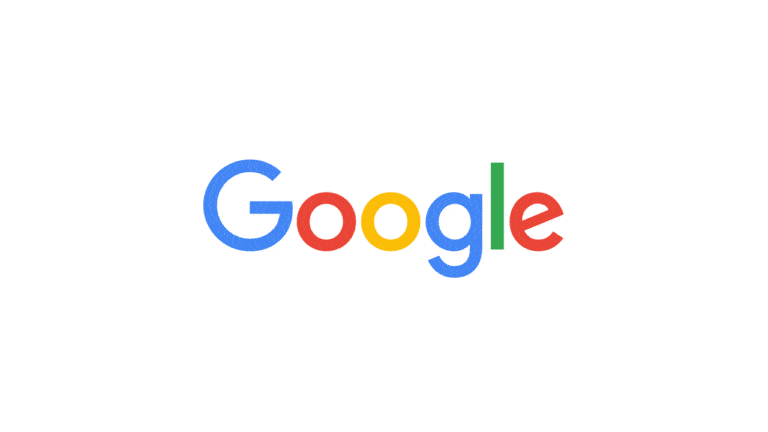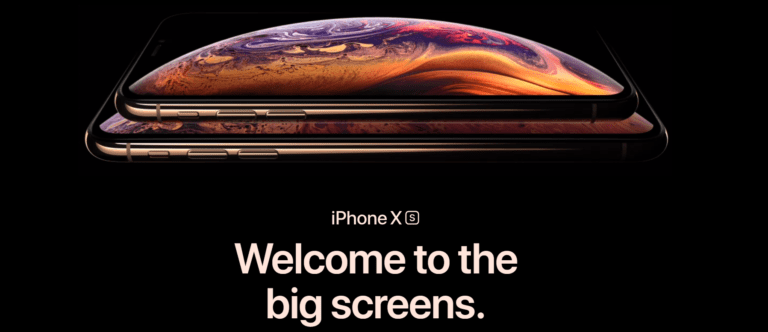Any links to online stores should be assumed to be affiliates. The company or PR agency provides all or most review samples. They have no control over my content, and I provide my honest opinion.
I have talked about Plex a few times over the years, it is a fantastic application, and I have one of the lifetime licences to make the most out of it.
Like most users, I use it to manage my locally stored media, providing access from a server to all the streaming devices in the home.
A while ago Plex released an update that allowed you to run the Plex Server on your Shield directly. While this may not be the perfect Plex set-up, it is convenient for a lot of users, being smaller, cheaper and quieter than NAS or server solutions.
[content-egg module=Amazon template=list]
Plex Features
I am sure you have heard of Plex and know all about its features, but if you haven’t then it is one of the most comprehensive solutions to organise and stream your personal collection of movies, TV, music, and photos. There have been regular updates to the service over the years expanding the functionality with some of the newer features including the ability to watch and record live TV, stream news from various free to air services, subscribe to podcasts and stream music from Tidal.
To make the most of it you need a server which will store all your personal media, and this then serves all the clients. Some of the features are also restricted to Plex Pass subscribers, though a lot are free, and more than enough for most users.
Plex server can be installed on various devices from home built servers, to off the shelf network attached servers and the Nvidia Shield. Unlike Kodi, Plex Server offers shared libraries and remote streaming out of the box, so it is arguably a superior solution to Kodi for a lot of people (I actually use both apps, and love them both equally). Plex Server currently has download options for Windows, MacOS, Linux and FreeBSD. There are then NAS specific options for Synology, Netgear, QNAP, Unraid and more. You can also run the server inside a Docker container.
Due to the popularity of Plex, the client software runs on almost any modern smart devices, it is available Windows, Mac, Linux. Then dozens of streaming devices and smart TVs, this includes Amazon Fire TV, Nvidia, Chromecast, PlayStation, Xbox, and more.
My personal favourite streaming device is the Fire TV 4K HDR, it is cheap and has Dolby Vision compatibility which my Sony AF8 OLED uses.
In the future, I will do some set up guides for Plex on a server or NAS, but this guide and review is based on the Nvidia Shield.
Plex Pass
To achieve most out of Plex you will need a Plex Pass, though if you don’t want live TV, then you can probably get by without it.
If you want to try it out, then the monthly option is only £3.99, while a yearly pass is £31.99, and a lifetime pass is £94.99.
The lifetime offer goes on sale from time to time so I’d be tempted to try it out with the monthly, see if you like it and try and grab a lifetime around Black Friday.
Some of the useful features of Plex pass includes:
- Live TV & DVR
- Mobile Sync (for offline viewing)
- Multiple users
- Automatic camera uploading and tagging
You can read the full comparison here.
Setting up Plex & Plex server on the shield
There is not much to do here, you just download the Plex app to your Shield, open Plex app and then link it to your Plex Pass Account from a web browser. You can then go into the settings to enable the Plex Media Server.
With the Server running you can then manage it from a web browser. Depending on your router setting you can either access it from the dedicated Plex login (app.plex.tv) or via the IP address of your Shield. Plex uses port 32400 by default so you will have to go to https://192.168.x.x:32400/ to gain access.
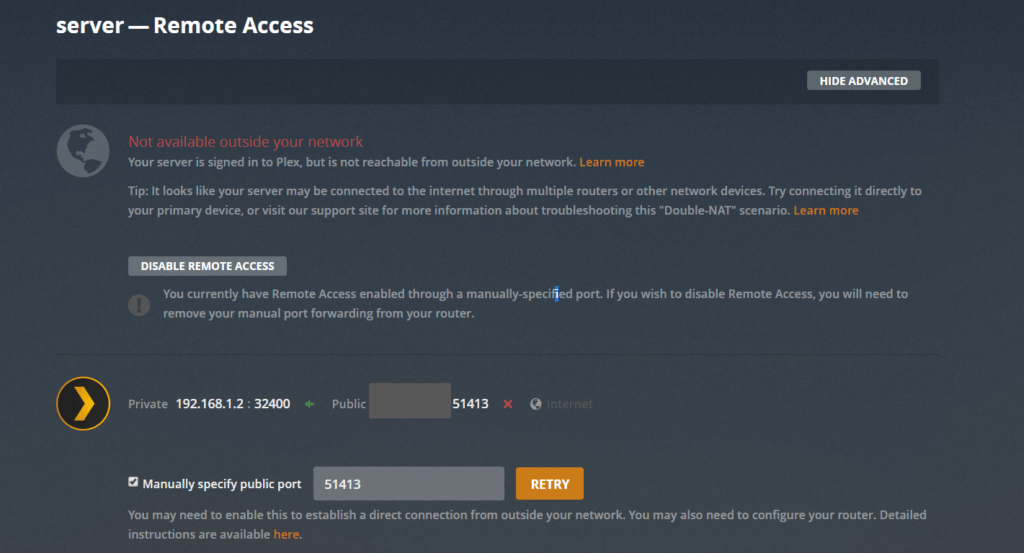
If your router is stopping outgoing connections, you can open up the ports and set things up within the remote access part of the settings.
Indexing local and networked media files
My Shield is the 16GB version, which is no use at all for sharing media between devices, but thankfully the Shield has several USB ports, and as soon as you plug in a hard drive you will be able to add any media on it to Plex.
This bit, again is simple, if you edit TV shows, select browse folders, browse for media folder then select the external folder and then whatever folder your TV is in. For this set up I only added a couple of TV shows.
If for some reason you have networked folders but want the Shield to be your Plex server, for example, you may have a NAS without the ability to run Plex, or not powerful enough to transcode media, you can enable network shares.
The SHIELD makes use of the “SMB” protocol to connect to network locations, so you will want to ensure that your network device supports that (nearly all do).
You may need to configure a username and password on your NAS or network share to access it across a network. Please consult your NAS or other device’s documentation for details and to ensure access privileges are correctly set up.
- Open the Nvidia Shield device Settings.
- Choose Storage & reset then Network Storage.
- Under Available Network Storage, select your device and then choose Connect as a registered user.
- Enter the username and password for the network location.
- You can now verify that the location was mounted successfully: 1 mounted will appear under Network Storage in the list. You can select that for details.
The network location is now available for use with libraries on your Plex Media Server.
Once your libraries are added, it takes a while for it to index everything, this is because Plex pulls in all the relevant data for the shows including thumbnails and synopsis.
Once everything is indexed, all your media is laid out beautifully and easy to navigate. It is like having your own Netflix at home, and I personally find the interface superior that is more user-friendly to navigate.
Setting up HDHomeRun
HDHomeRun is a fantastic little piece of tech that has a tuner built into it then broadcasts the live TV to your networked devices. You don’t need to use Plex with it, it supports dozens of devices separately. If you use HDHomeRun separately and want the DVR function you have to pay for it, whereas with Plex you bypasses this, though you still have to pay for the Plex Pass.
Setting this up is another straighforward process, though I found it required a little patience. The first steps include:
- Attach the coax cable from your antenna to the input on the rear of the HDHomeRun.
- Connect the Ethernet cable to your HDHomeRun and output on your router.
- Hook up the power cable and watch the lights come on to make sure everything is OK so far.
That’s everything you need to do with the box. The rest of the setup takes place on your PC.
- Head over to my.hdhomerun.com.
- The site should automatically detect your box.
- You can then run the scan directly from your browser, it will redirect to the IP address of the box and you can hit detect channels. This is the bit that required patience as it takes a long time.
- You can also optionally update the firmware if required.
Once set up, if you don’t want to use Plex you can use the HDHomeRun app on many devices. It works well but the design isn’t as nice as Plex.
Setting up Live TV and TV recording on Plex
With HDHomeRun set up you can get Live TV working in Plex. In Plex, navigate to Settings > Manage > Live TV & DVR > Set Up Plex DVR. Plex will run a quick scan and detect the tuner that you’ve connected.
Plex will summarise the channels it has found and ask you to confirm your country and postcode. The postcode is required to get an accurate program guide for your location as broadcasts can differ from region to region.
When you scan the program guide, you can optionally choose an enhanced guide which then provides richer information for the program guides. Using this will make the initial download very slow.
With the guide set up, you can tweak the DVR settings. One great feature that Plex has that you won’t find on your average set top box is the ability to remove commercials. When Plex records things, it stores them in folders by show name and season so if you want to copy them to another drive at a later date, there is no organisation needed.
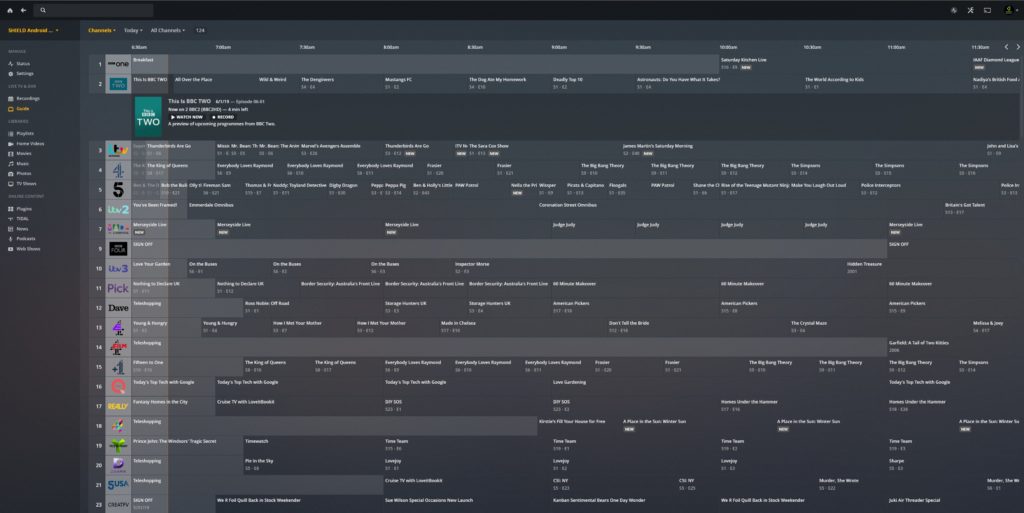
Performance
I was pleasantly surprised by the performance of the Shield as a server, with local content there was no delay in loading up files, and it worked just as well as a much more powerful server. There was never any jitteriness or jumps, even with larger files. Skipping by several minutes was maybe fractionally slower than my proper server, but I would say still well under a second before the file started playing again.
When accessing Plex from outside my network, I found Plex to work well again, it took a few seconds to load up a show but once started the playback was smooth.
The Nvidia has another trick up its sleeve. When accessing media remotely, Plex transcodes the media on the fly to a suitable format for the device accessing it. This is typically done by software and therefore very CPU intensive. However, Plex has a hardware option, this is normally done using Nvidia GTX 10 series cards or higher, but the GPU inside the Nvidia is also capable of this. Once I enabled this, I can’t say I noticed a huge difference in load times, but this will offload the processing from the CPU and allow more simultaneous video transcodes.
Alternatives to shield
The Nvidia Shield works perfectly well and is an excellent way to get you into Plex and network attached media. It is affordable too, Amazon regularly has deals on for the Shield and you basically get two devices in one, a fantastic streaming device and a based networked server (albeit just for Plex).
The more you use Plex, the more storage you will want, or the more power you want so you can transcode media when away from home. A NAS will be your easiest option; generally Synology is regarded as the best, but you pay a premium for their products. You also need to decide which NAS you want from their range, they go from affordable to very expensive. I’d strongly recommend a 4-bay version as this will allow you to run 3 drives for storage and one for parity and the Synology DS918+ or Synology DS418play are great choices. The play moniker indicates that the NAS can handle dual-channel H.265/H.264 4K video transcoding on the fly.
Alternatively, for a cheap off the shelf server, HP Proliant Microserver is superb and how I first got into running a home server. It has 4 drive bays, but with a bit of modding, you can get a 5th in there.
Building your own server is both easy and rewarding. If you have any old components lying around you can normally hack something together. Until last year I was running my server with an Intel Core I5 750 which dates back to 2009.
I will cover some of these options and how to set them up at a later date.
Streaming devices that support plex
The Shield is a superb streaming device itself, and with the Server installed you can happily use this as your main device. However, the Nvidia Shield costs around £180 so one of the more expensive streaming options on the market, though it is also the most powerful and can be used for gaming, so it does justify the price.
Plex is supported on hundreds of devices including phones, tablets, PCs and TVs. So you can provide access to all the TVs in your home or even remote access.
I am a big fan of the Amazon Fire TV Stick 4K Ultra HD, at £49.99 full priced it is cheaper than many options and regularly drops down to around £40. As well as being 4K it is compatible with Dolby Vision, HDR 10, HDR10+, HLG making it one of the best HDR enabled devices on the market.
If you have a console such as the Xbox One or PS4 then you can save some money and use these for Plex. Similarly, many Samsung and Sony TVs and others have the ability to run Plex.
Alternatively, if you want the most powerful solution many people like to use HTPCs, you can either build one, or opt for something like the Intel NUC.
If you want an ultra-cheap solution and love tinkering, then Plex will even run on the Raspberry Pi.
Another alternative that is popular is the Apple TV, it is quite expensive but it is another device that supports Dolby Vision.
Overall
Plex is the ultimate cord cutting solution, the company have regularly updated the app with new features and many would agree that it is the superior media solution on the market (compared to Kodi and Emby).
The compatibility of clients means you can get it running on almost anything, and with the ability to run the server on the Nvidia Shield it is even affordable to get networked local media running and sharing to remote devices.
HDHomeRun and Live TV are fantastic additions to Plex. Before this, I had disconnected all the TVs from the aerial as the cables annoyed me, but then I had my partner moaning she wanted to watch live TV. With this I only need one coax cable going to the HDHomeRun and then all networked devices have access to live tv.
When I started this guide/review, I wasn’t expecting a great deal from Plex as a server, but I am genuinely surprised how well it performs. For local streaming and one or two remote users, I am not sure if I could tell the difference between this and a much more expensive and power-hungry server. It is a fantastic starting point for Plex and cord cutting.
[content-egg module=Amazon template=list]
I am James, a UK-based tech enthusiast and the Editor and Owner of Mighty Gadget, which I’ve proudly run since 2007. Passionate about all things technology, my expertise spans from computers and networking to mobile, wearables, and smart home devices.
As a fitness fanatic who loves running and cycling, I also have a keen interest in fitness-related technology, and I take every opportunity to cover this niche on my blog. My diverse interests allow me to bring a unique perspective to tech blogging, merging lifestyle, fitness, and the latest tech trends.
In my academic pursuits, I earned a BSc in Information Systems Design from UCLAN, before advancing my learning with a Master’s Degree in Computing. This advanced study also included Cisco CCNA accreditation, further demonstrating my commitment to understanding and staying ahead of the technology curve.
I’m proud to share that Vuelio has consistently ranked Mighty Gadget as one of the top technology blogs in the UK. With my dedication to technology and drive to share my insights, I aim to continue providing my readers with engaging and informative content.