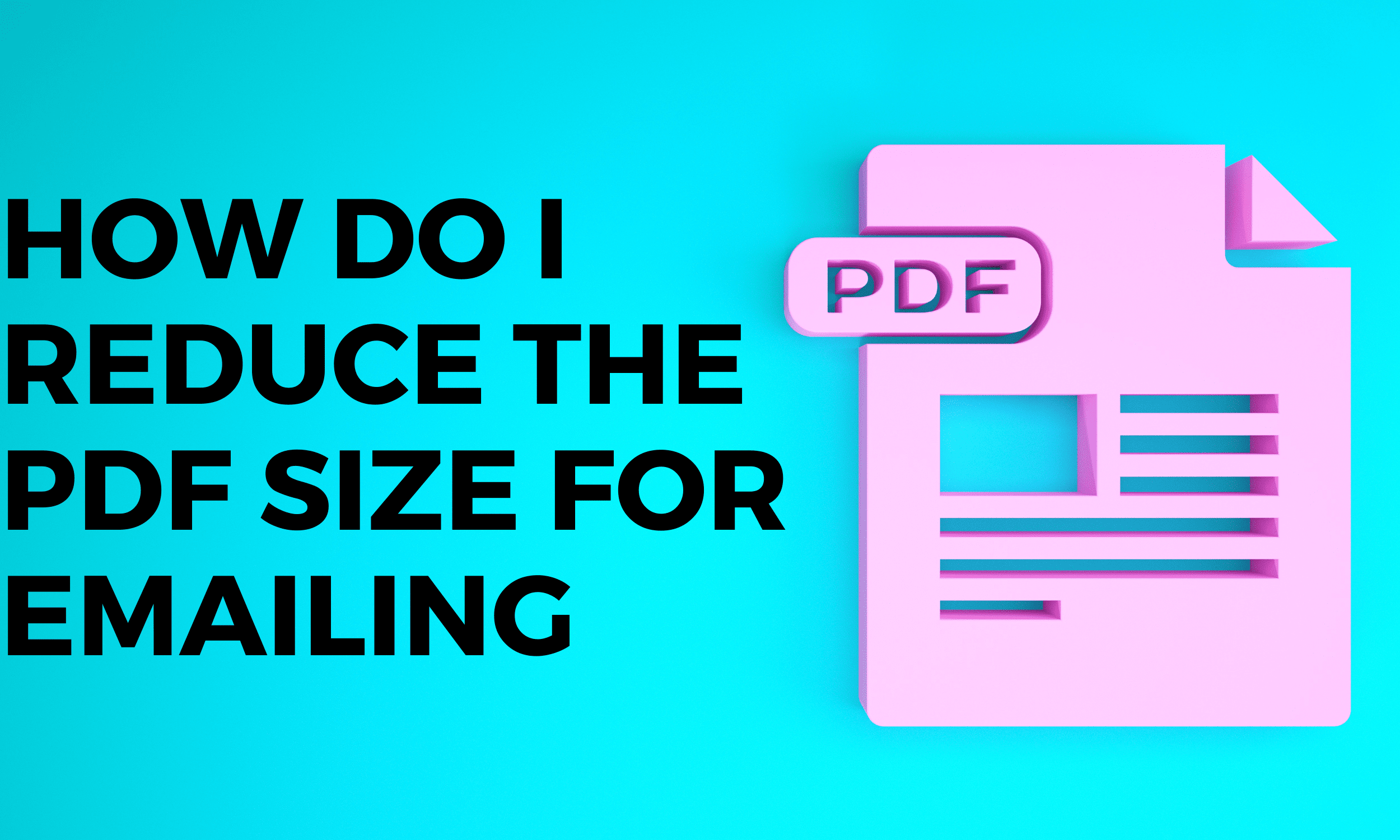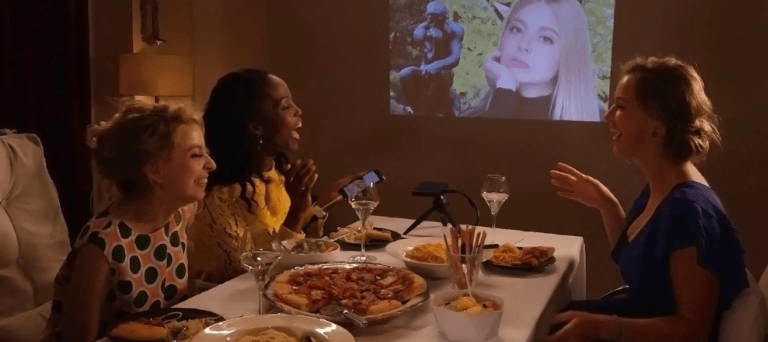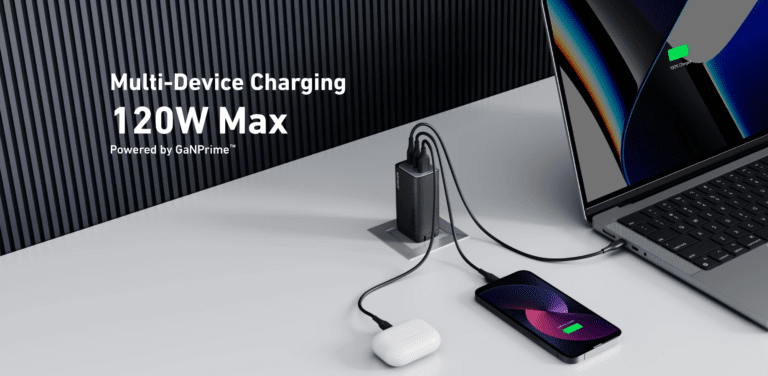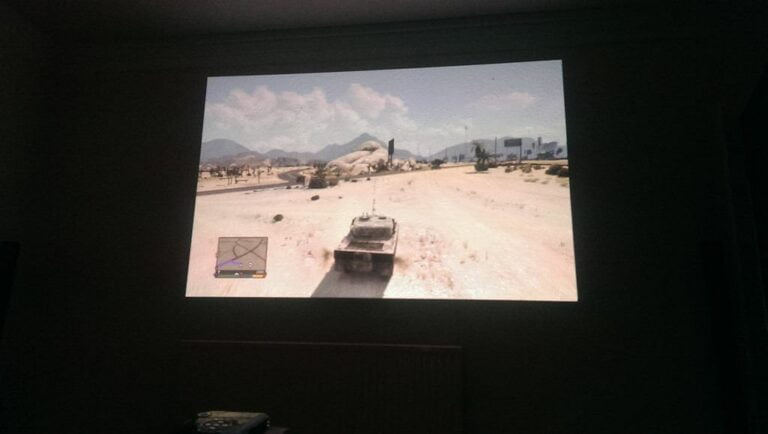Any links to online stores should be assumed to be affiliates. The company or PR agency provides all or most review samples. They have no control over my content, and I provide my honest opinion.
Gmail, Yahoo and AOL have a limit of 25Mb per email, and Microsoft Outlook only allows sending files of 20Mb. Therefore, compressing your PDF files to less than 20MB is the most suitable for uploading files to the Internet and sending them by mail. If you don’t know how to reduce the size of PDF files, they can be difficult to manage and share via email or other platforms.
Compressing PDF files and making them smaller is easily accomplished with some free online tools and desktop programs. Whether standard or encrypted PDF files, these compressors can shrink their size. What’s more, we share with you ways to make PDFs as small as emails without compromising quality.
How to Reduce PDF File Size for Email Attachments Online
Compress PDF files to email-friendly sizes using PDFgear’s free PDF online compressor. There is no need to register or provide an email address to use this service.
Step 1. Upload the PDF to Compressor
Go to PDFgear in your browser, then select Compress PDF service from the top menu bar to go to the online compress PDF tool.
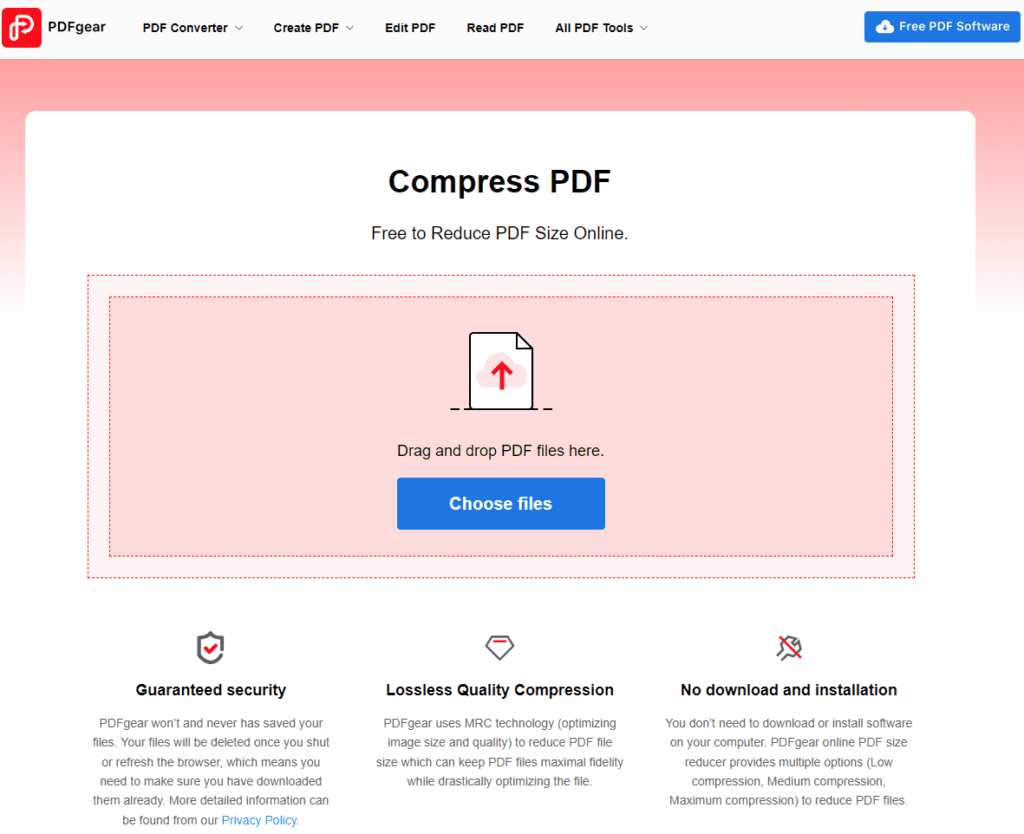
Drag your PDF into the toolbox or click Choose files to upload your PDF file to the online compressor.
Step 2. Select the Compressing Option
Once the file is uploaded, you will get three compression options (Low compression, Medium compression, Strong compression). Strong compression offers the smallest file size, but it does affect quality. Low compression has a limited compression size, so Medium compression is the best option.
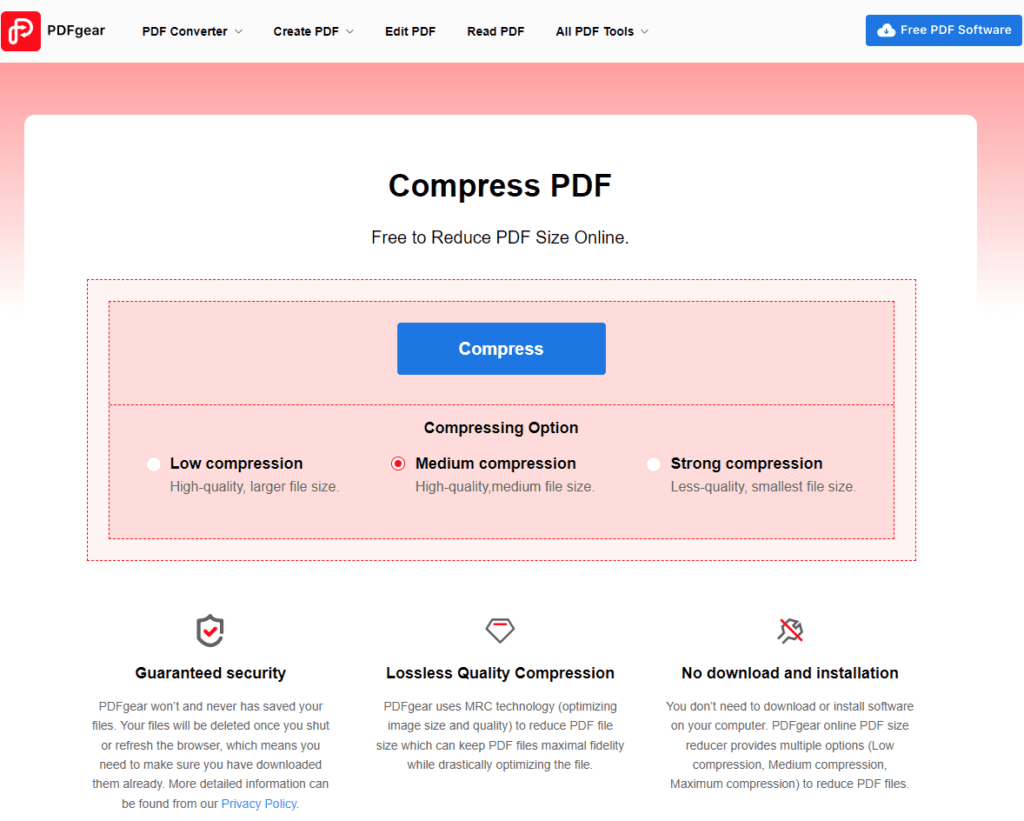
Repeat this process for as many files and individual folders as possible until you create a new archive file that is just below the email size limit.
Step 3. Download the Email-ready PDF
When everything is ready, PDFgear will automatically reduce the file size. The blue download button will appear after the compression is complete, click it to download the new compressed PDF file.
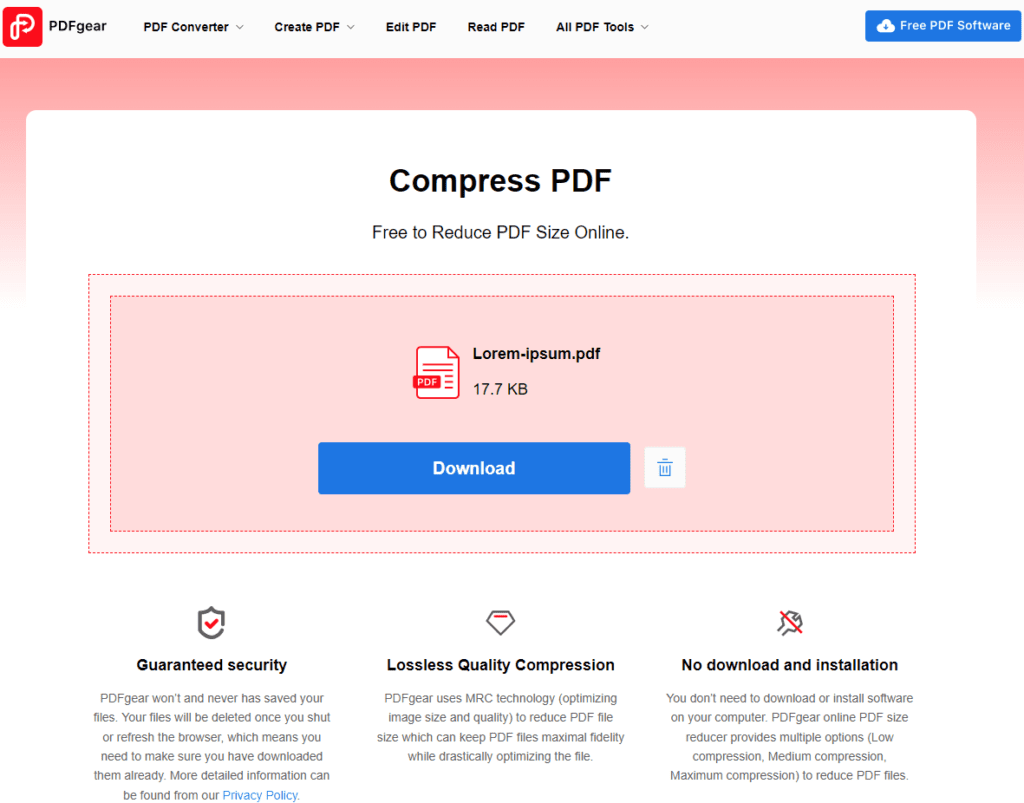
How Do I Reduce the File Size of A PDF in Adobe Acrobat DC
Adobe Acrobat DC can compress your PDF documents in just a few clicks. However, this is a paid feature, so not everyone can access it. If you can allocate $24.99 per month, go ahead. Let’s now look at how to compress a PDF file using Adobe Acrobat.
Step 1. Open the Optimize PDF Tool
The tool can be accessed from the Tool Center in Adobe Acrobat. In the upper-left corner, click the Tools tab, scroll down until you see the Optimize PDF tool, and then select Open. You can upload the PDF you would like to compress using the Open dialog box, and then click Open.
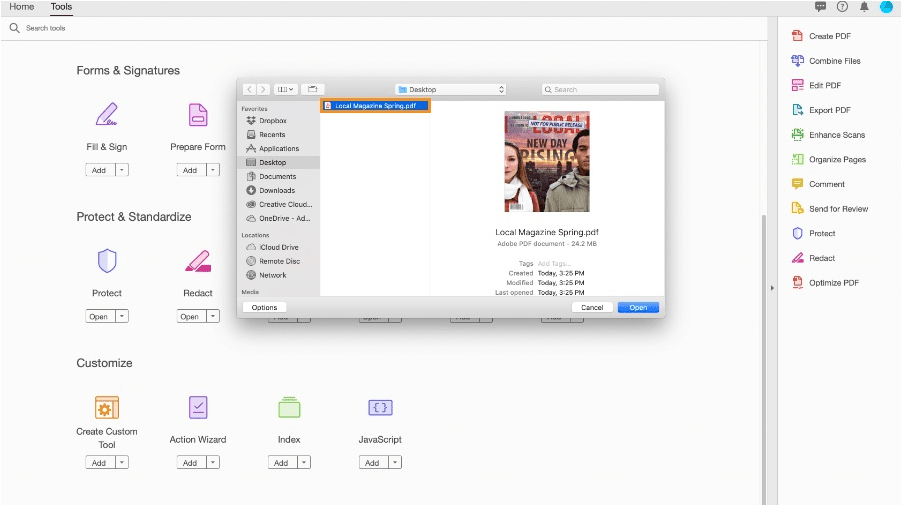
Step 2. Reduce File Size
In the Reduce File Size dialog that opens, select File Version Compatibility from the drop-down menu options. Here we leave the default setting Retain existing and click OK.
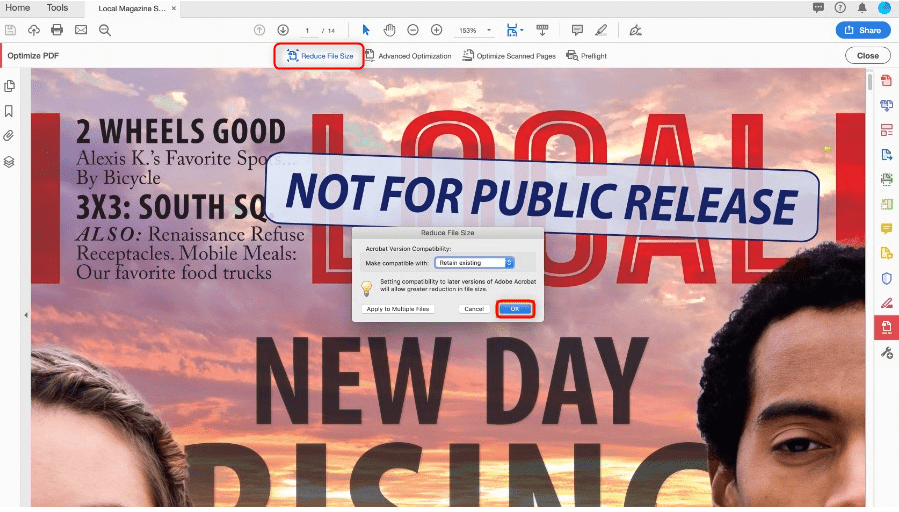
Step 3. Rename and Save the Compressed PDF
In the pop-up “Save As” dialog, you can overwrite the original PDF file with the new name. You can also customize the storage location of the compressed PDF document, and then click Save.
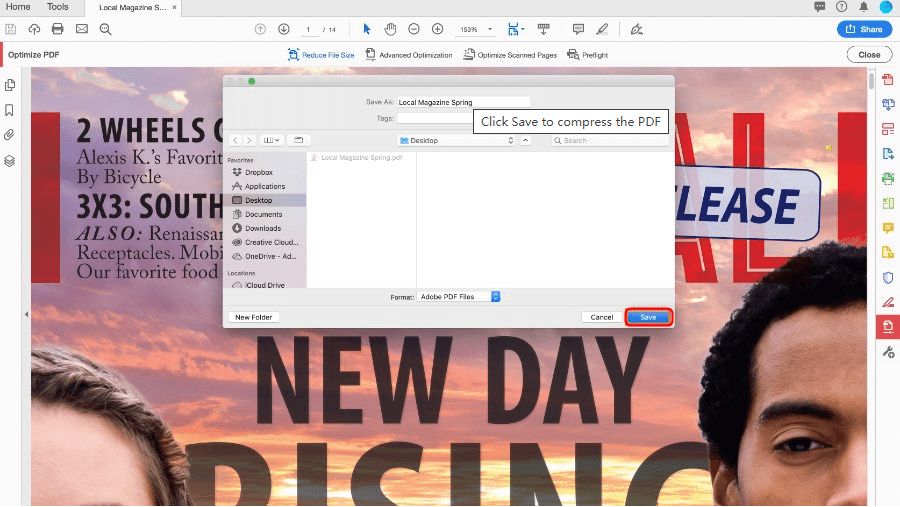
Other Ways to Reduce PDF to Small Size
An additional method is to reduce the size when saving in Word, to convert a .doc document to PDF, use the “Save As” option. This option usually produces a fairly small file, depending on the number of images in the document. If you find that the PDF converted by Word is still too large, Word also offers the option to generate a smaller file. Here are the simple steps on how to do it:
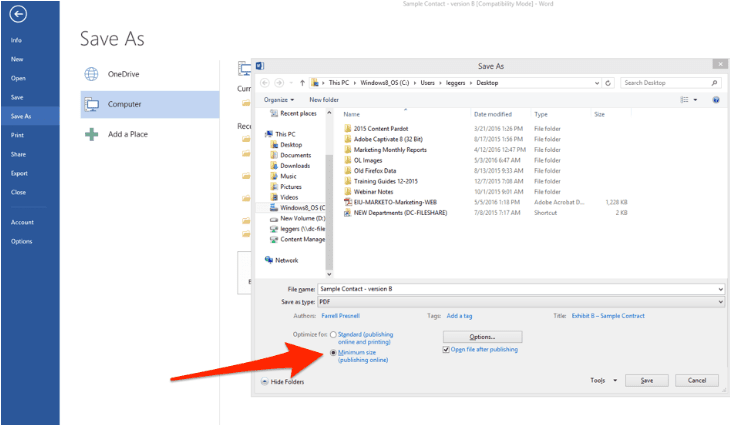
Open the Word document you want to convert to PDF > Navigate to File and select Save As > Select PDF in the Save as Type menu and rename the PDF file > Show Optimized at the bottom of the dialog, select Minimum Size ( publishing online).
How to Compress A PDF for Emailing FAQs
How Do I Reduce PDF File Size but Keep Quality?
Based on our tests, all of the above methods will not compromise PDF file quality. Compressing your PDF documents is as simple as following the above steps. Make sure you don’t choose strong compression when compressing PDF documents, as this may result in file quality loss.
How Do I Reduce the Size of A PDF File for Free?
You can compress PDF files for free with many PDF compressors available on the market, but there are some limitations. When you enter PDF compressor directly in the browser, a large number of related tools will appear for you to choose from. You might also want to try PDFgear, which provides a useful set of tools for handling PDF files.
Is it Safe to Use PDFgear to Compress PDF File?
Security is PDFgear’s priority, so all connections are secured to keep your PDFs safe. In addition to that, PDFgear promises to delete your documents from the server as soon as you refresh your browser or leave the site. Therefore you need to download the compressed files in advance, as they will not save any copies of your PDF files.
Does PDFgear Limit the Size of Compressed Files?
PDFgear online compressor does not limit your PDF file size, you can compress PDF files as large as possible. But the larger the file, the longer the compression time will be. In addition, this tool also does not limit the number of PDF files you can upload, and it can handle a lot of compression tasks for you for free.
The Conclusion
To ensure a better way to send emails with attachments, you need to reduce the quality of your PDF files. This article shares some easy ways to reduce PDF file size. You can compress PDF files on your computer using Adobe Acrobat’s paid service. Alternatively, you can upload PDF files online to use free compressor to compress PDF files to a mailable size. No matter which method you choose, you should keep your important PDF files safe.
I am James, a UK-based tech enthusiast and the Editor and Owner of Mighty Gadget, which I’ve proudly run since 2007. Passionate about all things technology, my expertise spans from computers and networking to mobile, wearables, and smart home devices.
As a fitness fanatic who loves running and cycling, I also have a keen interest in fitness-related technology, and I take every opportunity to cover this niche on my blog. My diverse interests allow me to bring a unique perspective to tech blogging, merging lifestyle, fitness, and the latest tech trends.
In my academic pursuits, I earned a BSc in Information Systems Design from UCLAN, before advancing my learning with a Master’s Degree in Computing. This advanced study also included Cisco CCNA accreditation, further demonstrating my commitment to understanding and staying ahead of the technology curve.
I’m proud to share that Vuelio has consistently ranked Mighty Gadget as one of the top technology blogs in the UK. With my dedication to technology and drive to share my insights, I aim to continue providing my readers with engaging and informative content.