Any links to online stores should be assumed to be affiliates. The company or PR agency provides all or most review samples. They have no control over my content, and I provide my honest opinion.
Sky is the second largest ISP after BT (PlusNet, EE) with over 6 million subscribers, and like all ISPs, they suffer from downtime or slow Internet from time to time.
However, more often than not, slow Internet can be a result of something wrong with your router or poor Wi-Fi, rather than something wrong with the Internet itself.
This guide will hopefully help your work out where the problem is and how to fix it.
Type of Internet & Predicted Speeds
If you have just moved home or moved from a different form of Internet, like Virgin Fibre, things may work differently than you are used to.
With the rollout of full-fibre or fibre to premises (FTTP) the range of options for users has expanded, and it can be confusing with three different technologies widely used, ADSL, FTTC or FTTP.
Most Sky Broadband connections use FTTC, which is fibre to the cabinet. This style of connection, you have ultra-fast fibre to one of the green boxes you see on the street, then copper wire running to your house. The speed is reliant on long the copper cable is to that cabinet.
Fibre to premises (FTTP) is just that. The fibre comes to your home and you should have a little Optical Network Terminal box on your wall. This has significantly improved speeds; the main thing that would reduce this speed is the number of users sharing this service on the same cabinet as you.
For me, Sky quoted that the SuperFast plan will provide
- 40 – 56 Mb/s estimated download (BT quoted 36Mb/s – 50Mb/s)
- 7.7 – 11 Mb/estimated upload (BT quoted 7Mb/s – 9Mb/s)
- 32 Mb/s minimum guaranteed download (BT quote 32 Mb/s)
For my Sisters, she can get FTTP and has much more impressive speeds:
- 470 – 515 Mb/s estimated download speed to the hub
- 58 – 60 Mb/s estimated upload speed to the hub
- 400 Mb/s minimum guaranteed download speed to the hub
If you have just moved in somewhere new, it is quite possible that you are not able to get very fast speeds.
Sky broadband Packages and the Technologies They Use
| Sky Broadband Plan | Average Download Speed | Average Upload Speed | Technology |
|---|---|---|---|
| Essential Plus Broadband | 11Mbps | 0.8Mbps | Copper (ADSL) |
| Superfast 35 Broadband | 36Mbps | 9Mbps | Fibre (FTTC or FTTP) |
| Superfast Broadband | 59Mbps | 18Mbps | Fibre (FTTC or FTTP) |
| Ultrafast Broadband | 145Mbps | 27Mbps | Fibre (Gfast or FTTP) |
| Ultrafast Plus Broadband | 500Mbps | 60Mbps | Fibre (FTTP only) |
| Gigafast Broadband | 900Mbps | 90Mbps | Fibre (FTTP only) |
Confirm the Internet is slow
Sometimes the Internet can feel quite slow even though your Internet connection is OK.
Speedtest.net is a popular service to check your Internet speed, you can do it via a browser, and they also have an app in the Play Store and Apple Store.
Check the Sky Status Page
Sky has a page that can test you line and confirm if there are any ongoing issues.
Confirm your Internet is slow and not the Wi-Fi – Do a wired test
If you only ever connect to the Internet via your phone or a laptop, then there is a good chance that it is the Wi-Fi that makes your Internet seem slow.
If you have a laptop or desktop PC with an Ethernet port, you should plug this directly into your router and run a speed test.
It is worth noting that if you only use Wi-Fi and you are on either Ultrafast Plus Broadband (500Mbps) or Gigafast Broadband (900Mbps) then you probably won’t see the maximum speed of your Internet. The new Wi-Fi 6 will cap out at around 900Mbps at a very close range.
The Sky Broadband Hub router (Sky SR203) is only dual-band Wi-Fi 5, which will cap out at around 500-600Mbps at close range.
Switch it on and off again
If things are not running the way you want, regardless of the problem, the first step should be the stereotypical IT support solution. Switch it on and off again.
I normally switch it off at the plug socket, wait a few seconds to make sure it is completely off and switch it back on again.
You will need to wait a little while for the router to establish a connection. Once everything is back up and running, you will want to test your Internet speeds again.
If the Internet is not slow, but the Wi-Fi is:
If you regularly feel that your Internet is slow and you connect via Wi-Fi mostly, then this is the likely culprit.
Speedtest will check your Internet connection, but if your Wi-Fi is running slower than the Internet, then you will see a lower score.
The Wi-Fi Speed Test app will do a local speed test which just bounces data back from the router and your phone. It will then go on to do an Internet speed test.
You can test in different rooms and next to the router. This should give you an idea if it is an issue with the Wi-Fi itself or a problem with the Wi-Fi range from the router.
Check your Wi-Fi settings (2.4Ghz etc)
One possible cause is that your device is connecting with a slower version of Wi-Fi. For phones and tablets, you will need to go into the settings of your device, then Wi-Fi, and there should be an information icon for the connected Wi-Fi.
In this, it should show a speed of 866Mps. If it is considerably lower than this, such as 240Mbps or below, then you are likely on the older 2.4Ghz channel. Normally switching the Wi-Fi on and off will make it connect to the right frequency. You may also have to go into the router settings and change it so that the 2.4Ghz and 5Ghz channels have their own unique name.
Change your DNS
DNS stands for Domain Name Service, and it is used to translate the user-friendly domain names into the IP addresses used by the Internet.
DNS problems are unlikely to slow down the Internet. They are more likely just to break everything, but it is possible, but it is worth ruling out.
Google run their own DNS with the IP of 8.8.8.8, which is fast and reliable.
If you are not the best at technology and computers, then the easiest solution would be to download an app to do it for you. This will work for phones and tablets.
There is DNS Changer on the Google Play Store, which has plenty of predefined options to choose from. Alternative, the Cloudflare 1.1.1.1 DNS app should work well.
Contact customer services, recheck the speeds throughout the day to check for contention
Before you start resetting your existing hardware or buying new devices, you should speak with Sky customer service first.
It is also worth checking the speeds throughout the day. Even though you are paying for 50Mbps internet, consumer users have to share bandwidth. So if dozens of houses all download a lot of data at once, things can get slower. Therefore it is best to try throughout the day to see if this is an issue with too many users.
Sky has a minimum guaranteed speed, and if your speed drops below this, then you should contact Sky.
Reset your router
As a last resort, you can try resetting your router back to its factory settings. This will overwrite all changes you may have made, so if you have set up any custom Wi-Fi names or anything else, this will all go back to the default state.
The Sky hub has a small recessed factory reset button. You will need a pin, paper clip or one of the mobile phone SIM ejector tools. Keep the reset button pressed for a few seconds until the power light flashes four times, then release it.
Upgrade to a new Wi-Fi router / No modem mode for Sky Q Hub

This section mainly covers users that have an FTTC connection where the Sky Q Hub also acts as a modem. If you have an Optical Network Terminal (ONT) then you can skip straight to the recommended mesh Wi-Fi systems.
Just like the BT Smart Hub, it is not possible to put the Sky Q Hub into bridge mode or modem mode. You can switch off Wi-Fi and DHCP, but you could face some networking issues with double NAT, where you have one local network within another.
Therefore you either need to buy a new modem and router/mesh system or buy a router with one built in.
Wi-Fi router and modem for FTTC / VDSL connections
If you want an all-in-one solution, the best options are:
TP-Link AX5400 VDSL Whole Home Mesh or TP-Link AX1800 VDSL
| Preview | Product | Rating | Price | |
|---|---|---|---|---|

| TP-Link AX5400 VDSL Whole Home Mesh Wi-Fi 6, Dual-Band, 4x... |
£179.99 | Buy on Amazon | |

| TP-Link AX1800 VDSL Whole Home Mesh Wi-Fi 6 Router,... |
£128.69 | Buy on Amazon |
These are new products, and it should be the best option you can buy on paper. Both are affordable Wi-Fi 6 Mesh routers with a built-in VDLS modem.
Both are sold as a single unit, but you can then pair it up with any other Deco Wi-Fi 6 unit. Adding a couple of Deco X20 devices would bring up the price to just £270, which is a bargain.
This had some negative reviews shortly after it was launched, but I think these were most teething issues and are also dependent on which ISP you are connecting to.
Multiple users confirm this is Sky FTTC compatible. Since September 2021, the router has been updated to support MER (option 61), which is used by Sky.
FRITZ!Box 7590 AX or 7530 AX Wifi 6
Not cheap, but these both have a wide range of features and use the latest Wi-Fi 6 technology.
Furthermore, they are both compatible with the FRITZ!Repeater 6000 which would allow you to create a Wi-Fi 6 mesh network within your home. This will allow you to provide excellent Wi-Fi coverage in the largest of homes.
Modem Only
If you want to use a normal WiFI router or mesh system, then buying a modem is generally recommended. This basically connects to the Internet and then passes everything over to the router, which will handle all your networking needs.
DrayTek Vigor 130 or DrayTek Vigor 167
The DrayTek Vigor 130 used to be the go-to modem, but it appears to have been discontinued as I can’t find stock anywhere. The DrayTek Vigor 167 is an alternative option, but it is very expensive.
TP-Link TD-W9970
| Preview | Product | Rating | Price | |
|---|---|---|---|---|

| TP-Link 300 Mbps Wireless N USB VDSL/ADSL Modem Router,... |
£38.09 | Buy on Amazon |
This is a very affordable Wi-Fi router with a VDSL modem. The Wi-Fi router part is so low spec I would advise not to use it, but you can switch this to modem-only mode, making it the cheapest solution for a modem.
Mesh Wi-Fi 6 Systems
If you have Wi-Fi problems, there is a good chance it is related to the range of the router. A mesh Wi-Fi system allows you to provide reliable Wi-Fi across a wide area and is generally the best option for anyone that lives in a house (of almost any size).
There are a lot of options, and I have written plenty of buying guides, but here are three good recommendations in order of price.
These are all Wi-Fi 6 systems. You could go with an older Wi-Fi 5 system for less money, but most new phones and laptops use Wi-Fi 6, and I think it is worth the extra cost.
TP-Link Deco X20 or X50
| Preview | Product | Rating | Price | |
|---|---|---|---|---|

| TP-Link Deco X20 AX1800 Whole Home Mesh Wi-Fi 6 System,... |
£159.99 | Buy on Amazon | |

| TP-Link Deco X50 AX3000 Whole Home AI-Driven Mesh Wi-Fi 6... |
£179.99 | Buy on Amazon |
This is a three-pack system which will cover a large home. If you have a small house, the Deco X20 or X50 will fit the bill. The prices of these two systems jump about on Amazon. As I write this, the faster X50 system is cheaper than the X20 at just £160.
Netgear Orbi RBK353
| Preview | Product | Rating | Price | |
|---|---|---|---|---|

| NETGEAR RBK353-100EUS | Buy on Amazon |
This is a three-pack dual-band system that is also sold in a two-pack. It is a similar specification to the Deco X50, and I have found that both TP-Linka and Netgear are reliable and excellent options.
Netgear Orbi RBK753
| Preview | Product | Rating | Price | |
|---|---|---|---|---|

| NETGEAR RBK753-100EUS | £619.59 | Buy on Amazon |
This is an expensive option and probable overkill if you just want your Wi-Fi speed to match your Internet speed. However, this is a tri-band system which reserves one 5Ghz band as backhaul connecting each of the Orbi devices and ensures the best Wi-Fi speeds possible.
I am James, a UK-based tech enthusiast and the Editor and Owner of Mighty Gadget, which I’ve proudly run since 2007. Passionate about all things technology, my expertise spans from computers and networking to mobile, wearables, and smart home devices.
As a fitness fanatic who loves running and cycling, I also have a keen interest in fitness-related technology, and I take every opportunity to cover this niche on my blog. My diverse interests allow me to bring a unique perspective to tech blogging, merging lifestyle, fitness, and the latest tech trends.
In my academic pursuits, I earned a BSc in Information Systems Design from UCLAN, before advancing my learning with a Master’s Degree in Computing. This advanced study also included Cisco CCNA accreditation, further demonstrating my commitment to understanding and staying ahead of the technology curve.
I’m proud to share that Vuelio has consistently ranked Mighty Gadget as one of the top technology blogs in the UK. With my dedication to technology and drive to share my insights, I aim to continue providing my readers with engaging and informative content.
Last update on 2024-04-23 / Affiliate links / Images from Amazon Product Advertising API





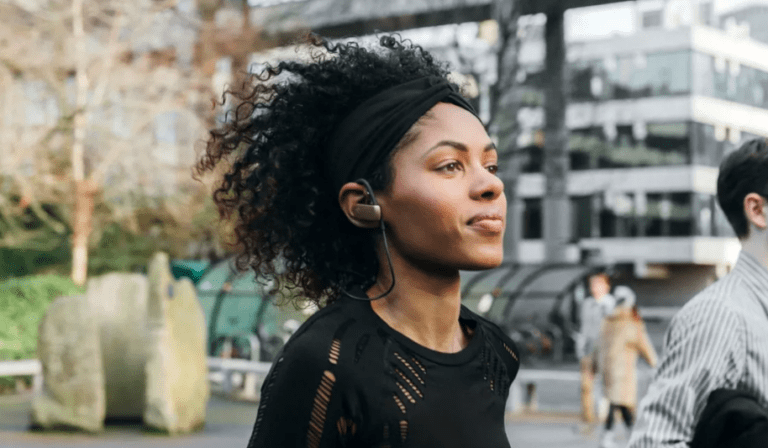


This article is amazing.It helps me to know more about how to fix the slow wifi..