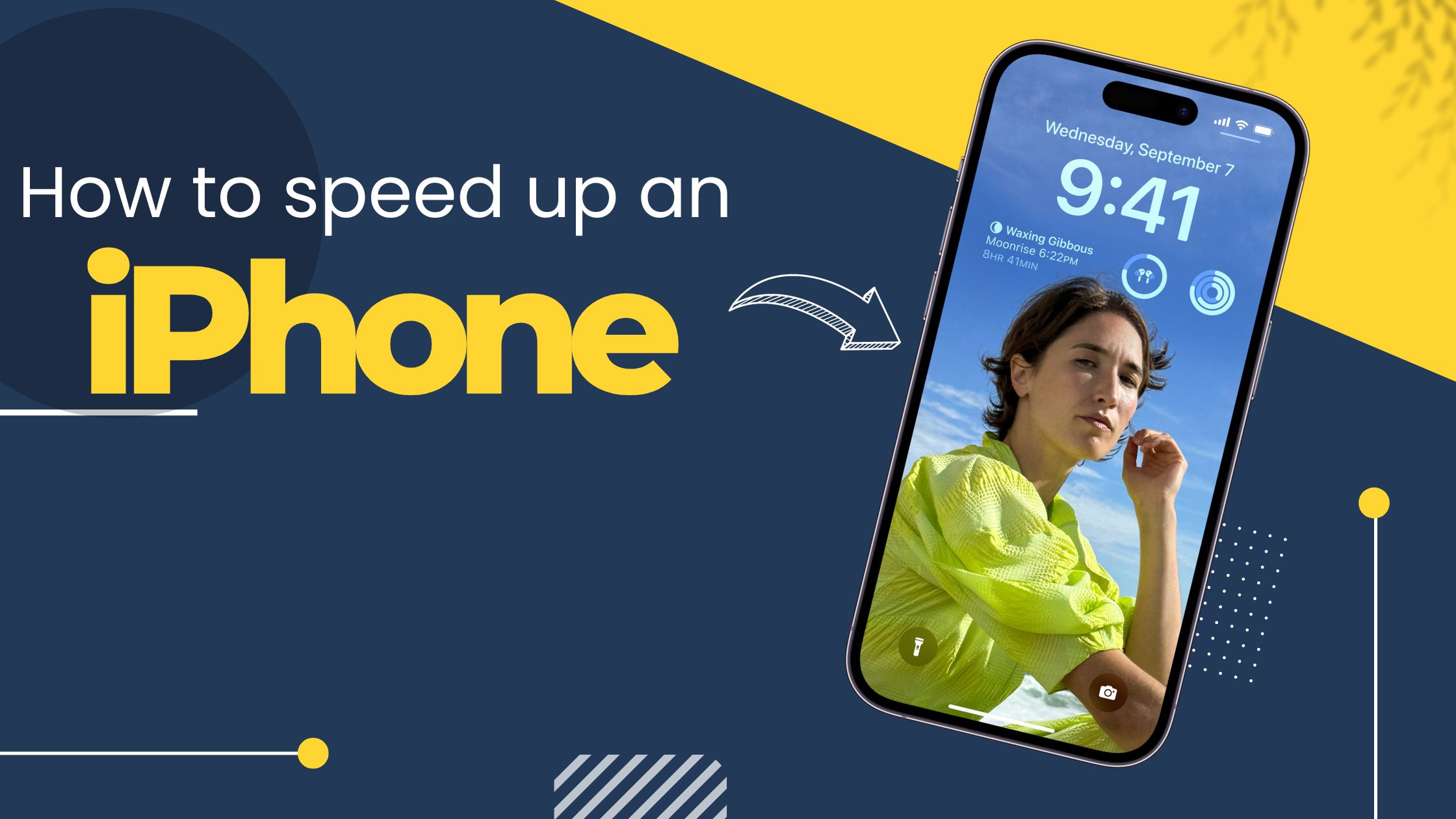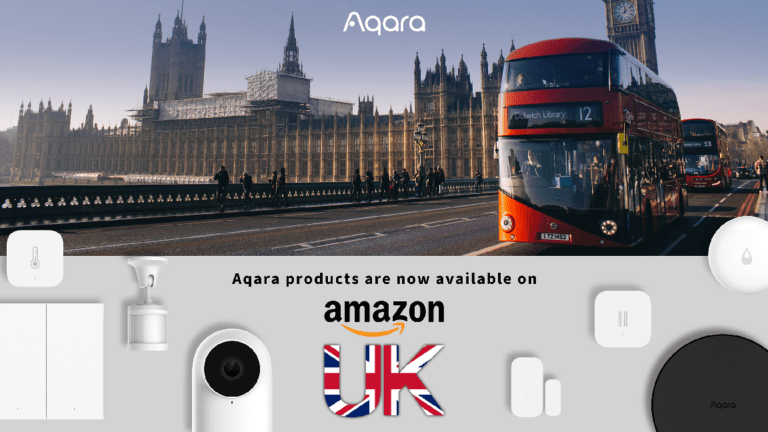Any links to online stores should be assumed to be affiliates. The company or PR agency provides all or most review samples. They have no control over my content, and I provide my honest opinion.
If you have an older iPhone (or any smartphone), there is a good chance that, over time, it will start to feel like it is slowing down. There are a lot of reasons for this, but it generally comes down to the apps you have installed and the background processes that run on your phone.
There are several ways to speed up an iPhone, some of which include:
- Remove unnecessary apps and data: Go through your iPhone and delete any apps or data that you no longer use or need. This can free up storage space and improve the overall performance of your iPhone.
- Close open apps: Double-click the home button and swipe up on any apps that are running in the background. This can help free up memory and improve the performance of your iPhone.
- Clear your cache: Clearing your cache can help improve the performance of your iPhone by removing temporary files and data. To clear your cache, go to “Settings” > “Safari” > “Clear History and Website Data.”
- Turn off Background App Refresh: This feature allows apps to refresh their content in the background, which can use a lot of memory and slow down your iPhone. To turn off Background App Refresh, go to “Settings” > “General” > “Background App Refresh” and toggle it off.
- Update your iPhone: Make sure your iPhone is running the latest version of iOS. Updating your iPhone can fix bugs and improve performance. To update your iPhone, go to “Settings” > “General” > “Software Update.”
- Reset your iPhone: If your iPhone is still slow after trying the above steps, you may want to consider resetting your iPhone. A reset will erase all of your data and settings, so make sure to backup your iPhone first. To reset your iPhone, go to “Settings” > “General” > “Reset” > “Erase All Content and Settings.”
- Limit animations: Go to Settings > Accessibility > Motion > turn off Reduce Motion. This will make the animations on your iPhone run faster and smoother.
- Turn off automatic updates: Go to Settings > iTunes & App Store > toggle off “Use Mobile Data” and “Updates” . This will prevent apps from updating automatically, which can slow down your iPhone.
It’s worth noting that some of these steps may not improve the performance of your iPhone if it has a hardware issue, such as a malfunctioning battery. Also, keep in mind that over time the phone will slow down due to the number of apps and data stored on it, in this case, the best option is to backup your data and restore the phone to factory settings.
I am James, a UK-based tech enthusiast and the Editor and Owner of Mighty Gadget, which I’ve proudly run since 2007. Passionate about all things technology, my expertise spans from computers and networking to mobile, wearables, and smart home devices.
As a fitness fanatic who loves running and cycling, I also have a keen interest in fitness-related technology, and I take every opportunity to cover this niche on my blog. My diverse interests allow me to bring a unique perspective to tech blogging, merging lifestyle, fitness, and the latest tech trends.
In my academic pursuits, I earned a BSc in Information Systems Design from UCLAN, before advancing my learning with a Master’s Degree in Computing. This advanced study also included Cisco CCNA accreditation, further demonstrating my commitment to understanding and staying ahead of the technology curve.
I’m proud to share that Vuelio has consistently ranked Mighty Gadget as one of the top technology blogs in the UK. With my dedication to technology and drive to share my insights, I aim to continue providing my readers with engaging and informative content.