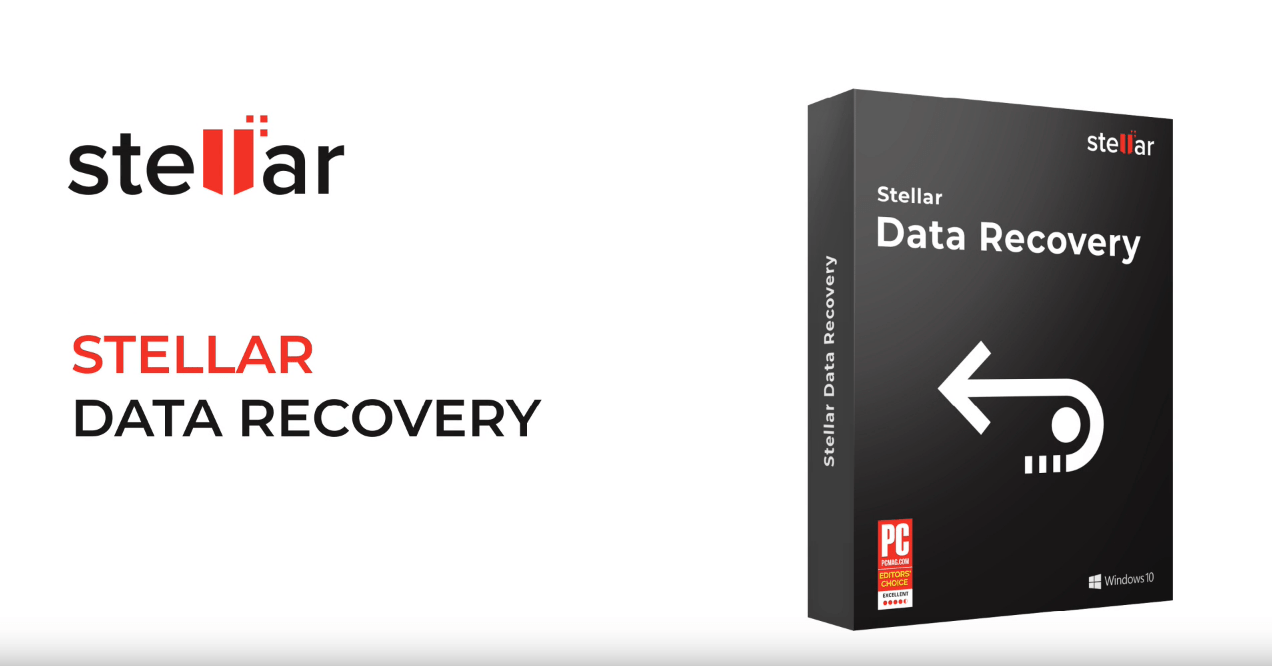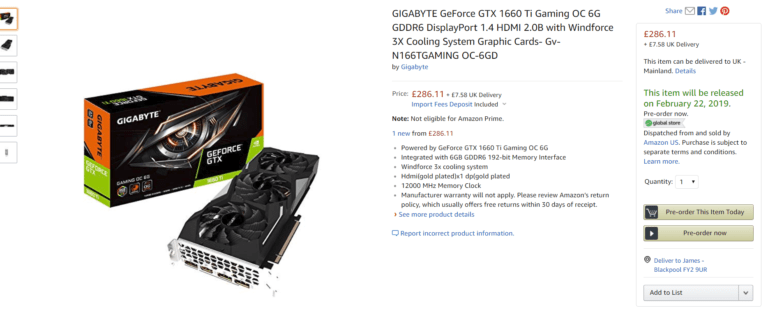Any links to online stores should be assumed to be affiliates. The company or PR agency provides all or most review samples. They have no control over my content, and I provide my honest opinion.
Most people have lost files from time to time, it is all too easy to delete a folder, or format a USB drive.
You always hear about file recovery tools, but I have never bothered to use one before. Recently, when doing my NAS reviews and while setting up servers, I realised I had formatted a 3.5-inch drive, and a USB drive that had files I could do with. They weren’t super important, but I thought I would try the popular Stellar Data Recovery software out.
For my review, I used the Stellar Data Recovery Professional Edition, which is £59.99, but there is also a more affordable home edition. The main difference between the two options is that the pro model can recover data from lost partitions, recovers data from unbootable or crashed systems and can create a disk image and recover data from it. It will even attempt to recover data from damaged optical discs.
Setup
You do not need to be an IT expert to get this working. Install the software and that’s about it. If you have bought a licence, you will need to click on the little person icon on the menu bar, copy and paste it then activate it. From there you will have all the features you have paid for.
Recovering files from a formatted USB
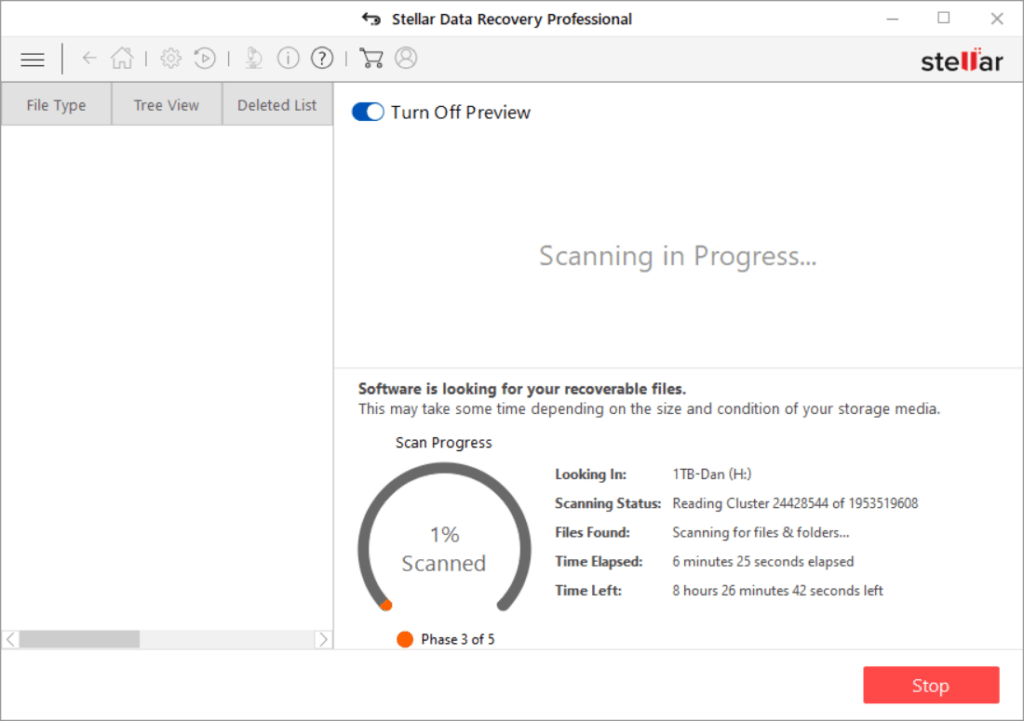
In my scenarios, I have drives that had been repeatedly formatted so a quick scan was not appropriate for my use. A deep scan takes a long time, with my 1TB drive it reported over 8-hours, so I tried the software out with my USB drive which was just 32GB. The drive had been formatted to be a Linux boot disk, so there were no files that I had previously used on there. Even at 32GB it still takes a while for the software to complete a full scan.
If you scan a very large drive, there is an option to stop the scan and then restart it which could prove useful as drives of several terabytes will likely take over a day for a deep scan.
What amazed me was how much data it reported that it could recover. I have had this drive for a few years, and it has been used for random things most of which I can remember.
Even though the drive is just 32GB the software reported 225GB of recoverable data!
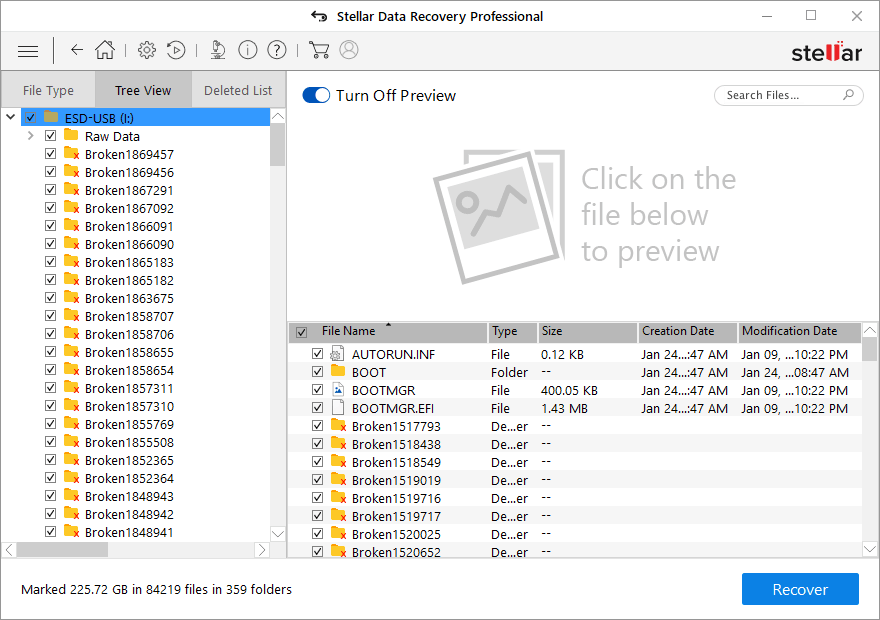
The software doesn’t recover the data as you left it though, I assume things like folder and file structure are lost in the deletion process, as are some files names.
The software breaks down all the files into their respective files types, so I had PHP, JPED, MKV and more.
In my case, it looks like I had used the drive to back up the Mighty Gadget website at some point. All file names seem to be named numerically, and images also have the resolution attached to them.
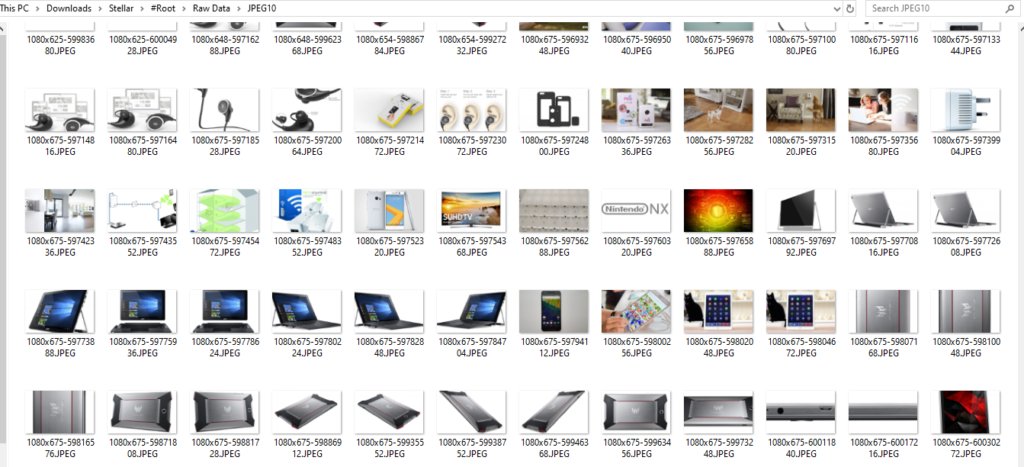
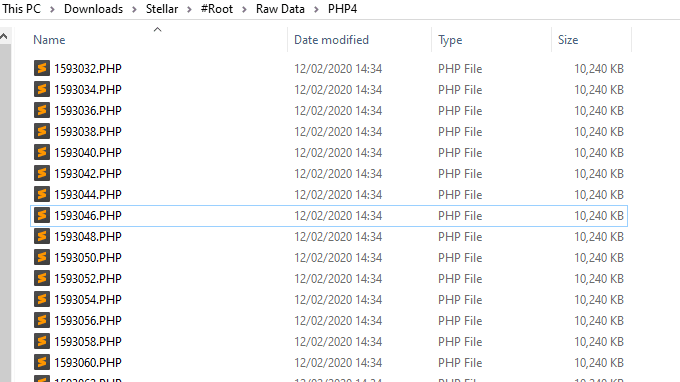
There are then lists of broken folders. In my case, these were nearly all exclusively jpegs and this seems to be the files the software hasn’t fully recovered. In one of the folders I had were 65 files of Acer tablet images and Acer desktop images, but only some of these were actually those products, while other images were completely broken.
A lot of the files in the broken folders appears to be years old so I would imagine the drive has been formatted multiple times since this was there.
Additional Tools
The software has a range of features, some of this includes preventing data loss.
Drive Monitor
With the drive monitor tool, you can test the health of your drive. Drives wear out over time so it is good to keep an eye on things. Any time you install a new drive you should run some health checks on it to make sure it doesn’t prematurely die, similarly if you plan to reuse an old drive, it is worth checking its current condition.
Clone Disk
Clone disk is a great tool. If you have a drive that has smart errors or some other problems you can clone your OS drive to a new drive avoiding future issues. With the cost of NVMe and SSD drives dropping in recent years, this is also a superb tool to use when you want to upgrade your OS drive.
Create Recovery Drive
Creating a recovery drive will eliminate downtime in the event of a drive failure or some other catastrophic failure with the OS. It is worth doing this periodically so you can recover your data from where you left off. I also create one after installing a fresh OS and then getting all the apps set up how I want them.
Overall
I was amazed at just how much data this software can recover. If you have an old drive, you may have to wade through a lot of old data if you want to find what you deleted, but the software has a high chance of successes. Depending on what you have lost this could save you hours’ worth of work, or help you recover irreplaceable data such as sentimental photos.
The option to select what data to recover can also save you’re a significant amount of time in the recovery process.
If you have suffered from any data loss and want a chance of recovering it, then I absolutely recommend trying Stellar Data Recovery before seeking professional help. It is extremely easy to use, anyone with a simple grasp of computers should be able to use this and it will be quicker and considerably cheaper than sending a drive off somewhere or paying someone to come and do it.
Stellar Data Recovery Profesional Review Rating
Summary
A simple to use data recovery application that was able to recover data from my USB disk that had been formatted multiple times.
Overall
85%-
Overall - 85%85%
I am James, a UK-based tech enthusiast and the Editor and Owner of Mighty Gadget, which I’ve proudly run since 2007. Passionate about all things technology, my expertise spans from computers and networking to mobile, wearables, and smart home devices.
As a fitness fanatic who loves running and cycling, I also have a keen interest in fitness-related technology, and I take every opportunity to cover this niche on my blog. My diverse interests allow me to bring a unique perspective to tech blogging, merging lifestyle, fitness, and the latest tech trends.
In my academic pursuits, I earned a BSc in Information Systems Design from UCLAN, before advancing my learning with a Master’s Degree in Computing. This advanced study also included Cisco CCNA accreditation, further demonstrating my commitment to understanding and staying ahead of the technology curve.
I’m proud to share that Vuelio has consistently ranked Mighty Gadget as one of the top technology blogs in the UK. With my dedication to technology and drive to share my insights, I aim to continue providing my readers with engaging and informative content.